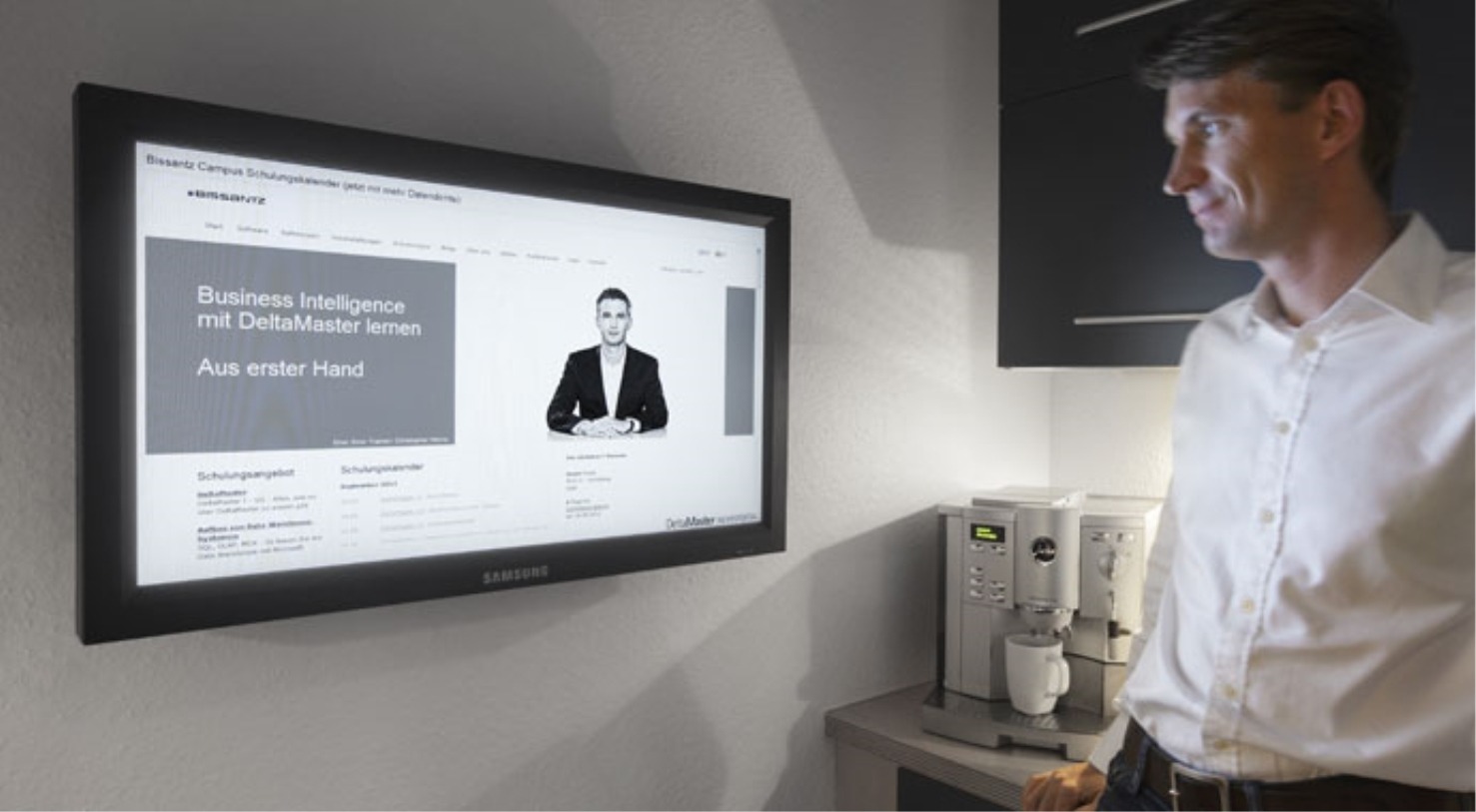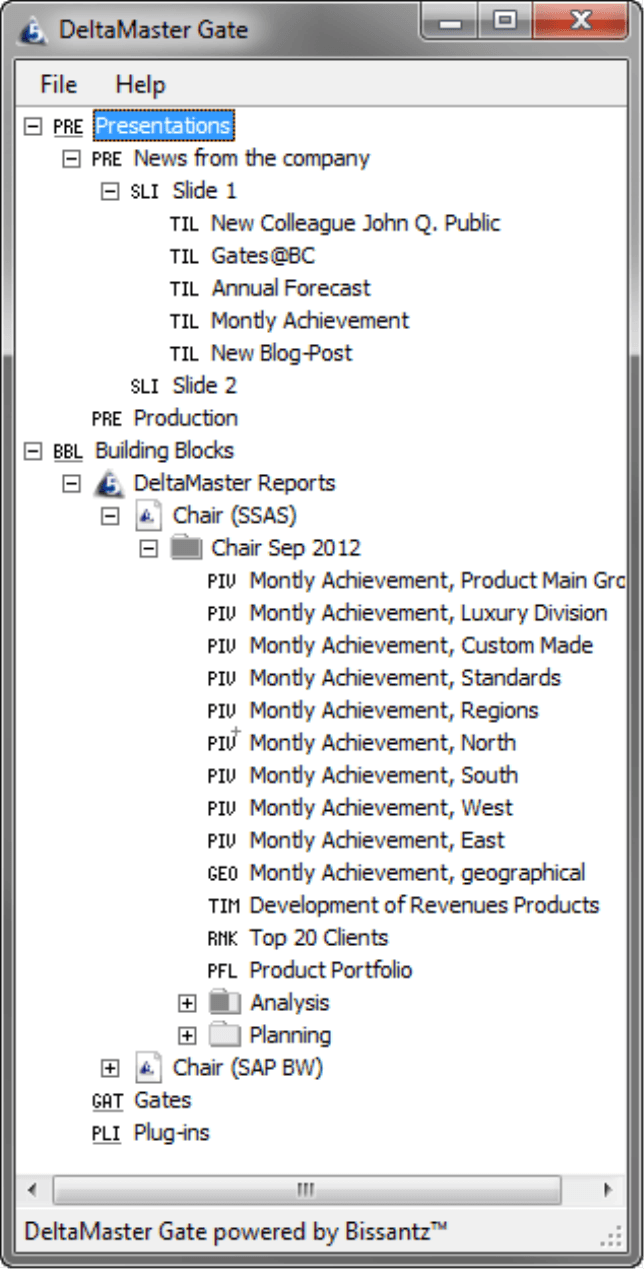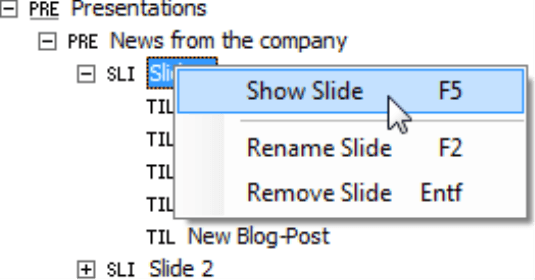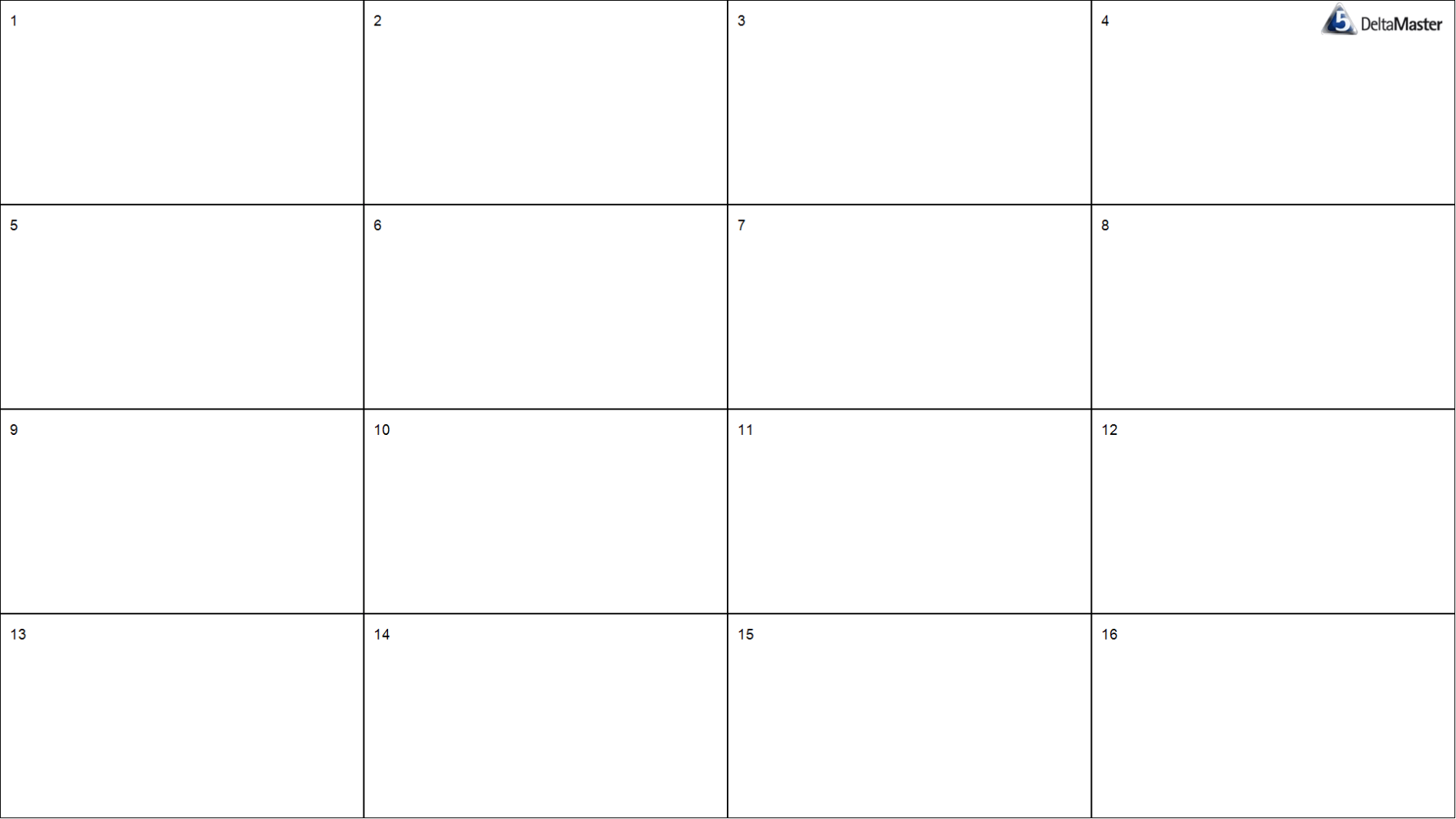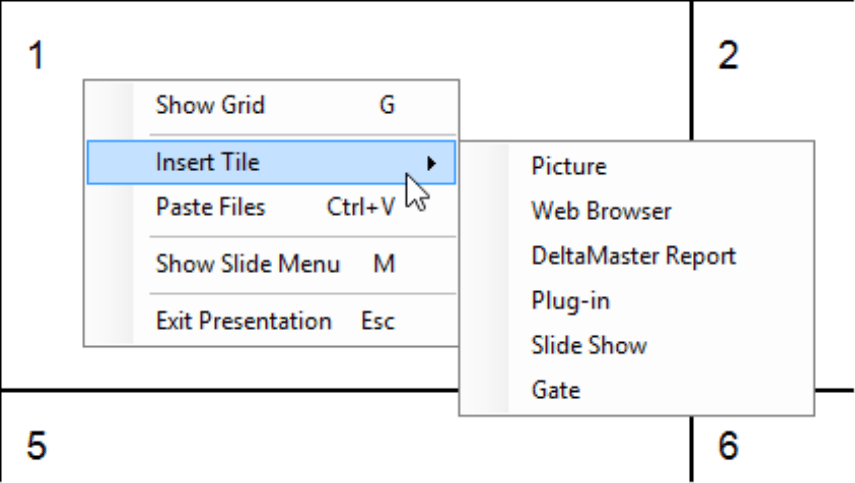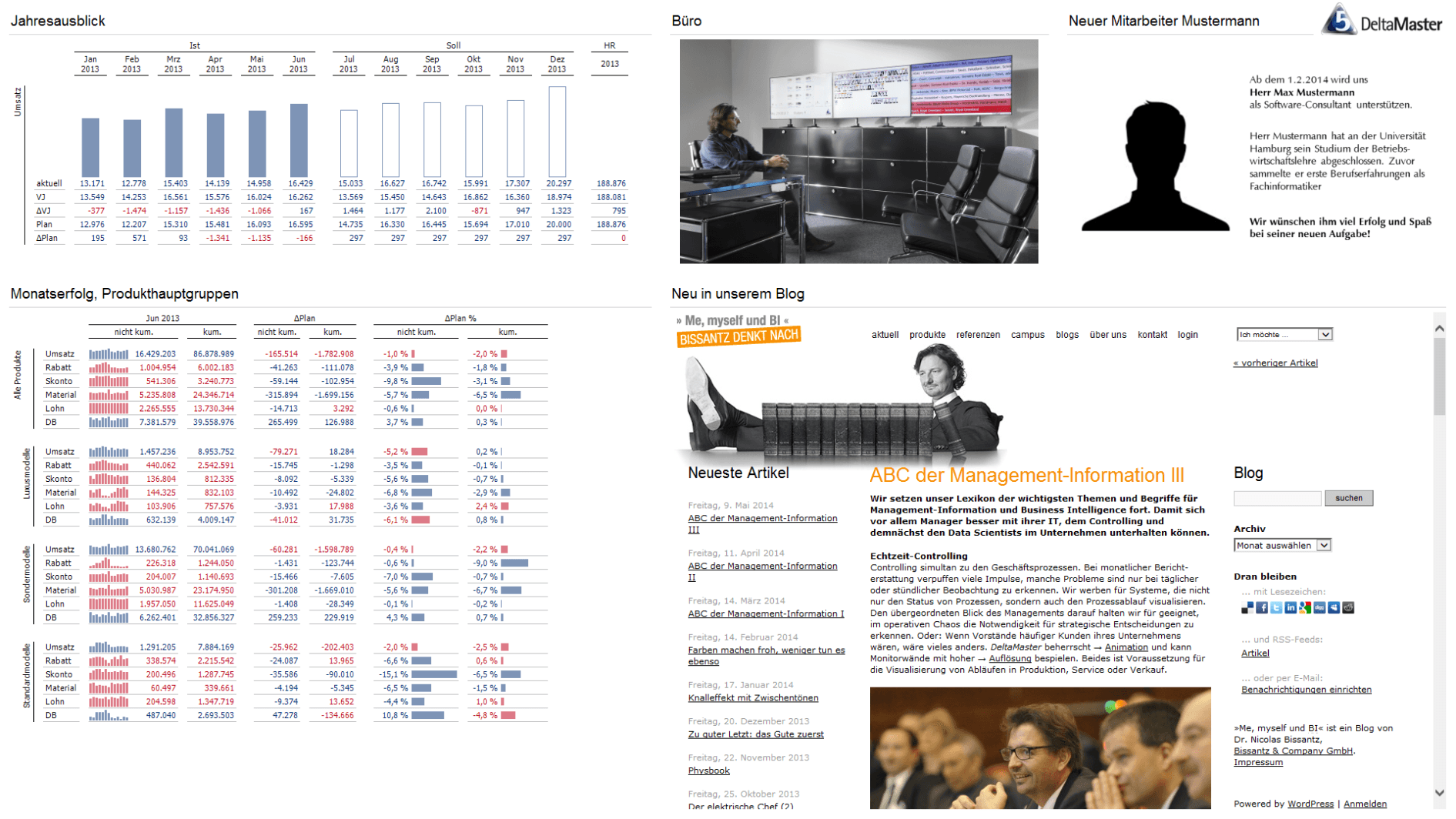Greetings, fellow data analysts!
Big sports events are also big for the media and manufacturers of consumer electronics. The FIFA World Cup, for example, triggered two breakthroughs in German television – as a mass medium through the live broadcasts in 1954 and from black and white to color in 1974. Prior to the Olympic Games, World Cup, or Super Bowl, manufacturers and retailers never tire of touting their achievements – which, in recent times, have been even larger screens and lower prices. Those are clear wins for people like us who truly care about the information culture in companies. Computer screens have been common on office desks for many years now. Today, they are gradually moving to public areas of companies where colleagues meet each other and pick up information as they walk by. You can bring a combination of performance indicators, photos, films, Webcam live streams, Web sites, and other information sources to the big screen – or, even better, multiple screens. All you need is the right software to offer such a variety: DeltaMaster Gate. This tried-and-tested product is available for download in the login area on our website along with our 5.6.0 release. We’ll tout these achievements in this edition of clicks!.
Best regards,
Your Bissantz & Company team
The resolution of computer screens is poor in comparison to paper. To have the same readability as paper, a monitor can only fill the equivalent of a quarter of an A4-sized page with data. That’s like looking at your business data through a keyhole. You have to search, scroll, and stack things on top of each other although they should really be next to each other. One way to counter the low resolution of computer screens is to simply connect multiple screens so they work together. Technical advancements in the field of hardware make that possible – and affordable as well.
If you combine four or six large (television) screens, for example, you have eight or twelve megapixels for displaying information at your disposal. You can do great things with that. The only question is, how do you “fill” such a large space? If you simply displayed a PowerPoint slide the size of a square meter, you would lose the advantages of the higher resolution because you are simply making the text and charts larger without adding any content.
That’s why we have developed DeltaMaster Gate: a presentation platform that you can use to transform big screens and monitor walls to information landscapes with fascinating detail. We will provide an overview of the system on the following pages.
One display, many sources
With DeltaMaster Gate, you can display many different data sources together – for example, DeltaMaster reports, photos, films, live streams from Webcams, Web sites, electronic maps, presentation slides, and other Office documents. What’s especial about it is that the DeltaMaster reports can stem from different DeltaMaster applications and even access different database systems. In other words, you can analyze a report based on SAP BW next to one based on Microsoft Analysis Services. If you wish, the display will update itself automatically after a defined time interval – for example, every hour or minute – so that you can view the latest happenings in near real time.
One of the main jobs of DeltaMaster Gate is to divide up the screen space and assign data sources to these different sections. Once this has been configured, the individual sections can be filled locally. A project team, for example, can copy texts and pictures of their results to a designated directory. DeltaMaster Gate reads out this information and displays the files contained in the directory. This is much simpler than having an editorial team maintain the documents – and more motivating as well because each team and each employee can showcase his or her own achievements.
One program, few requirements
So what exactly do you need? Overall, it is a software-hardware solution. On the hardware side, it entails one or more large screens that are controlled from a computer. With today’s standard hardware up to 16 screens are possible. Yet installations with just 1, 2, or 3 devices are appealing as well. We would be glad offer assistance in selecting the hardware. Simply contact your account manager for more information.
DeltaMaster Gate software is an integrated program that you can use to create and run so-called “presentations”. It works no matter how many screens are connected. You will need DeltaMaster Repository, which allows you to share database-driven applications (instead of DAS files) of DeltaMaster. All reports that you wish to display through DeltaMaster Gate must be saved to the repository, where the Gate presentations are stored as well. Due to the underlying repository, you can show and edit presentations from different computers. In other words, you can create a presentation on your usual office PC and present it on a monitor wall.
DeltaMaster Repository is a relational database in Microsoft SQL Server. Aside from that, you may require additional programs to display certain file types. If you integrate files from Microsoft Office, PDFs, etc. in DeltaMaster Gate presentations, you will need to install the respective programs to display them. To display HTML pages (either online or offline) and images, DeltaMaster Gate uses Microsoft Internet Explorer, which is installed on every Windows PC.
Like all DeltaMaster products, DeltaMaster Gate is based on Microsoft .NET Framework 4.0. If these prerequisites have all been met, you can install the software quickly. This installation process is broken down into three main steps: extending the repository database by running the SQL script provided, assigning database roles, and entering a few settings (such as the connection to the license server and repository) to a configuration file. Please read the complete Gate documentation for more information.
DeltaMaster Gate requires a separate license. To display DeltaMaster reports, you will need DeltaMaster Service, which is licensed through DeltaMaster Repository. Reader or Viewer licenses are not required (as in the case of the WebClient). You can also use the repository database to save Gate presentations without a license. If you wish, we can provide you all necessary licenses for testing purposes.
Presentations, slides, tiles
The screenshot on your right shows the main screen of DeltaMaster Gate. In the structure tree, you can view the setup of a Gate Presentation, which contains one or more Slides. One slide uses the available screen space in its entirety. To organize the slide, you can use a configurable Grid that is divided into several large Cells similar to a table. Gate displays the information sources as Tiles. One tile occupies one or more cells in a rectangular format. In other words, a presentation is comprised of slides, a slide is comprised of tiles, and a tile fills one or more cells of a grid. Since the page structure is closely tied to the grid, it is much easier to design the slides because you don’t have to worry about aligning or overlapping objects.
The bottom part of the window lists the Building Blocks that you can insert in the tiles. These are primarily DeltaMaster reports that the current user can access in the repository. You can also offer Plug-ins here as well, for example, to trigger a Webcam.
Setting up a presentation
You can create a new presentation and add a new slide to it from the context menu in the main screen. To edit or display this slide, simply click the context menu entry Show Slide (or hit the F5 key).
The first thing that you need to do is define the grid. At the beginning, the entire slide is a single cell. Using the arrow keys (while holding the Ctrl key), you can choose the number of rows and columns that you want to break down the slide into. You can change this breakdown at a later time, if desired, even after you have “filled” them.
Using the Insert Tile entry in the context menu, you can now enter the content of the tiles into the cells and define the data sources. The following types of tiles are supported:
- Picture: This is an image in BMP, GIF, JPG, PNG, or TIF format. You can enter image path information from the file system or HTTP references. Alternatively, you can create “Picture” tiles by copying the desired images (e.g. in Windows Explorer) and pasting them directly on the slide with the keyboard shortcut Ctrl+V or with Paste Files in the context menu. You can also use this method to copy several images at once. Since DeltaMaster Gate automatically distributes these images to the tiles, it is an easy way to fill large display areas quickly.
- Web Browser: You can use a browser to display Web sites, Office files, etc. Here, too, you can copy and paste several documents at once and distribute them among the tiles.
- DeltaMaster Report: When you insert DeltaMaster reports, Gate will display the tree structure from the main screen. This tree structure is very similar to the Briefing Book in DeltaMaster. From here, you simply drag the desired report and drop it on a tile. There is also a function to quickly insert several reports at once. If you drag a folder and drop it on the slide, Gate will fill all available cells with the reports of this folder down to the bottom-right corner.
- Plug–ins: DeltaMasterGate will display the tree structure from the main screen so that you can drag a plug-in and drop it to a tile.
- Slide Show: Here you can select a folder from the file system. Gate will then automatically display the documents that are saved in it after each other in an endless loop. You can change the display time, which is 30 seconds in the default setting, in the properties. This is the right tile type when you want to delegate the task of editing content to a specific person or to teams. As you result you can define the available space centrally while individual departments, offices, etc. maintain the content locally – and that is as simple as copying files to a designated directory. The file name also serves as the headline of the tile.
You can define additional settings for the different tile types; these are described in the DeltaMaster Gate documentation. As soon as you define a data source, you can change the size of the tile so that it contains additional or fewer cells.
The screenshot above shows a German example with five areas. The left side has two tiles with a DeltaMaster report. In the center, there is slideshow with different examples of DeltaMaster Gate installations. The right side contains a PDF file with a note about a new employee. The bottom-right area shows the latest posting from our blog.
Playing the presentation
From the main window, you can open a presentation or slide using the respective entry in the context menu or by hitting the F5 key. If you want the presentation to automatically start (for example, when you boot up your computer), you can enter the presentation or slide that you wish to display using a command line parameter.
When you display the presentations, DeltaMaster reports are still interactive. This means that users can still access the same context menus for the specific reports that they could use in Presentation Mode of DeltaMaster. They can change the view or drill down in pivot tables – provided, of course, that they have “Viewer” access in the repository. The handling has been modified to suit the special conditions for using DeltaMaster in large-scale presentations that consist of many different components. When you change the view, you can apply that change to either the current tile or all tiles.
Why not try DeltaMaster Gate for yourself using your current applications? You’ll be amazed how easy it is to put together and test a kiosk application. You don’t need a large screen or special hardware to test it either; a normal laptop will suffice.
Questions? Comments?
Just contact your Bissantz team for more information.