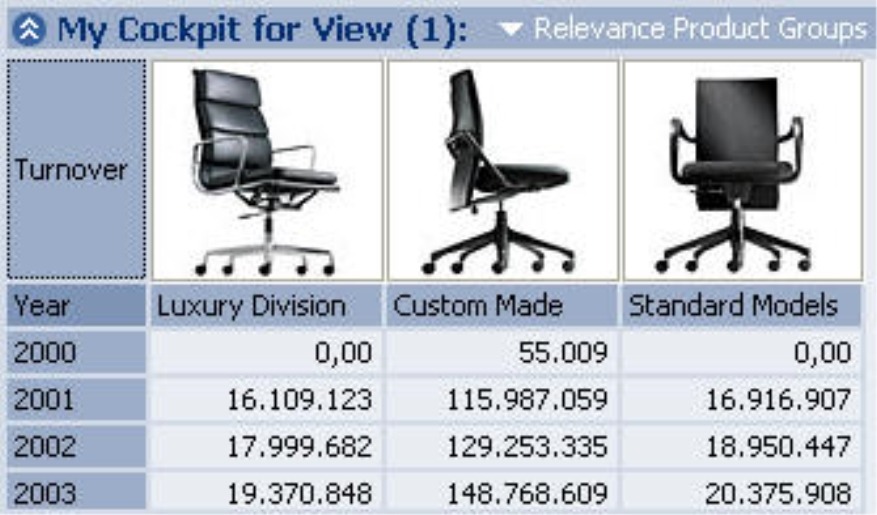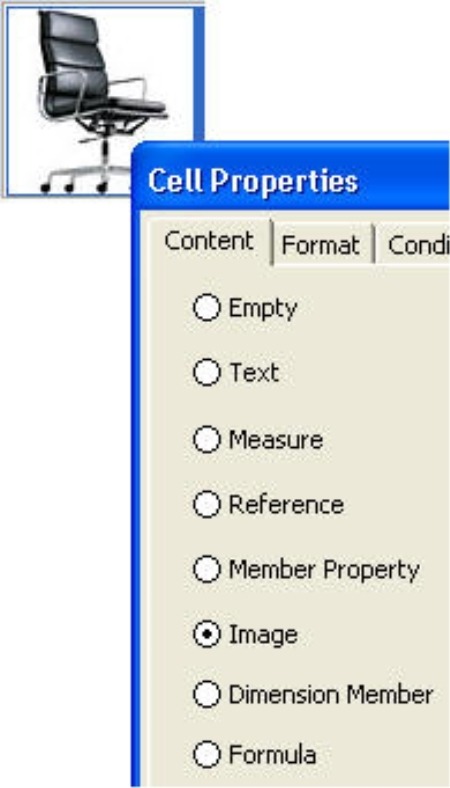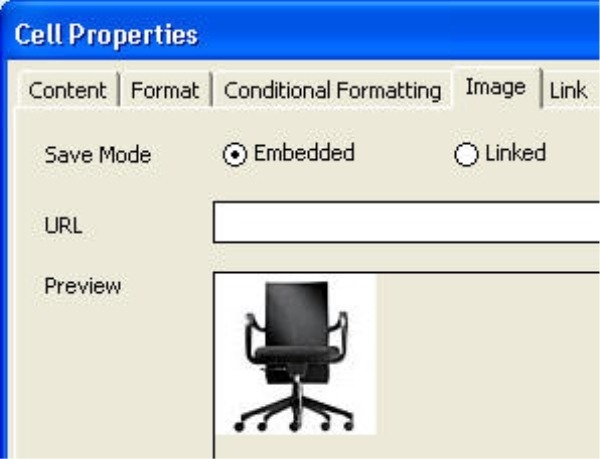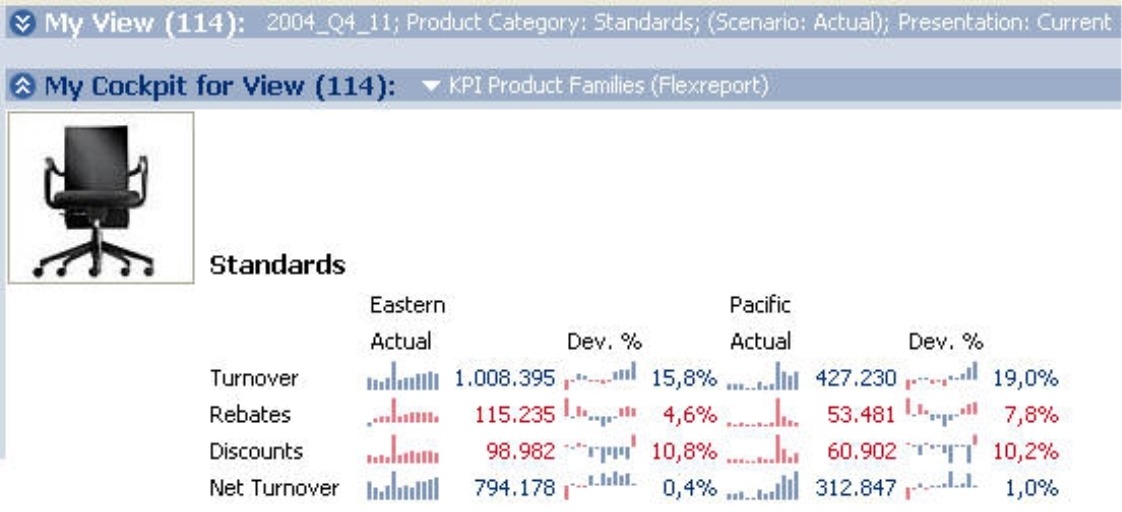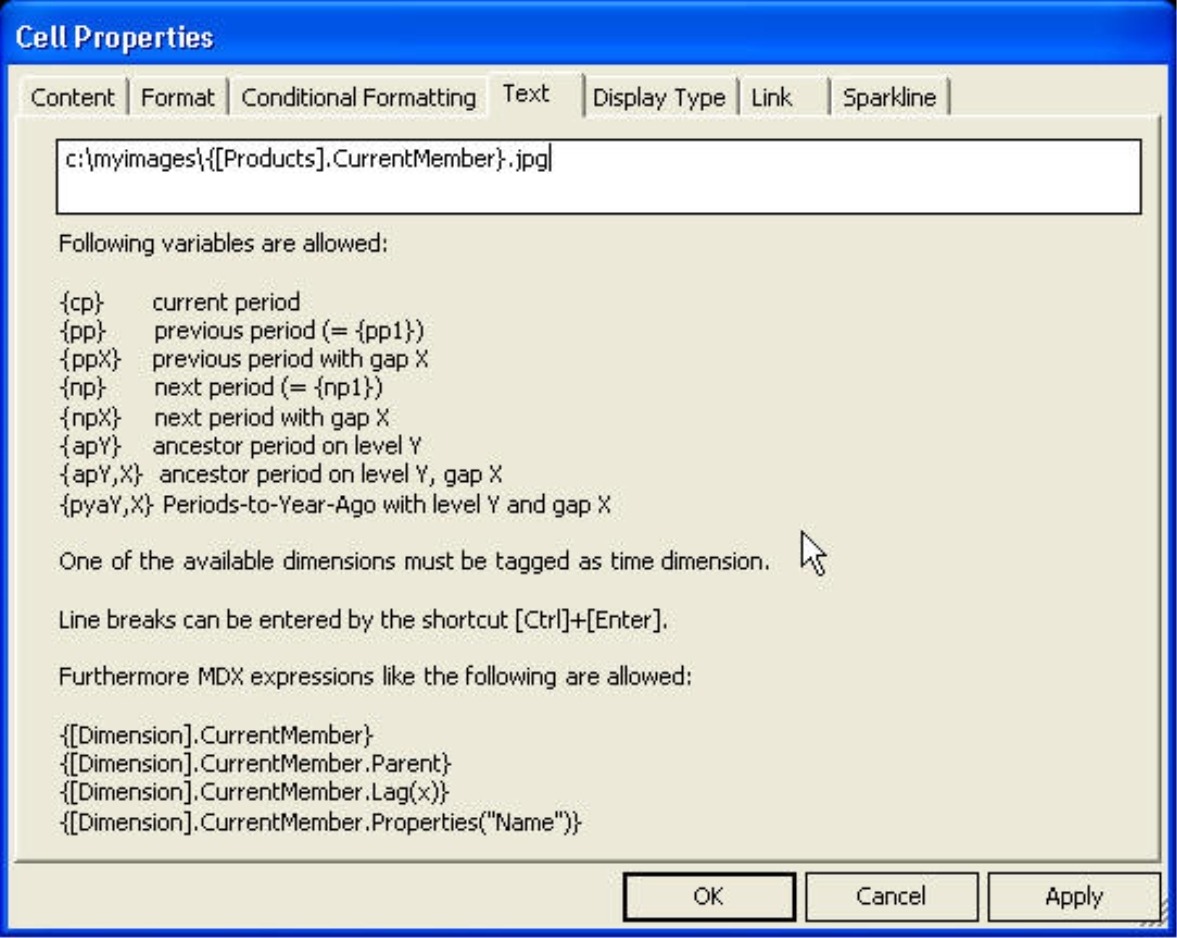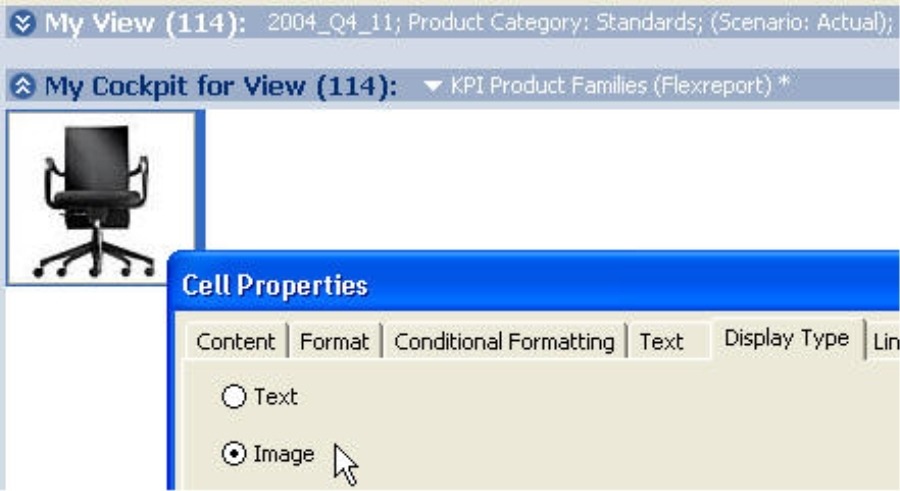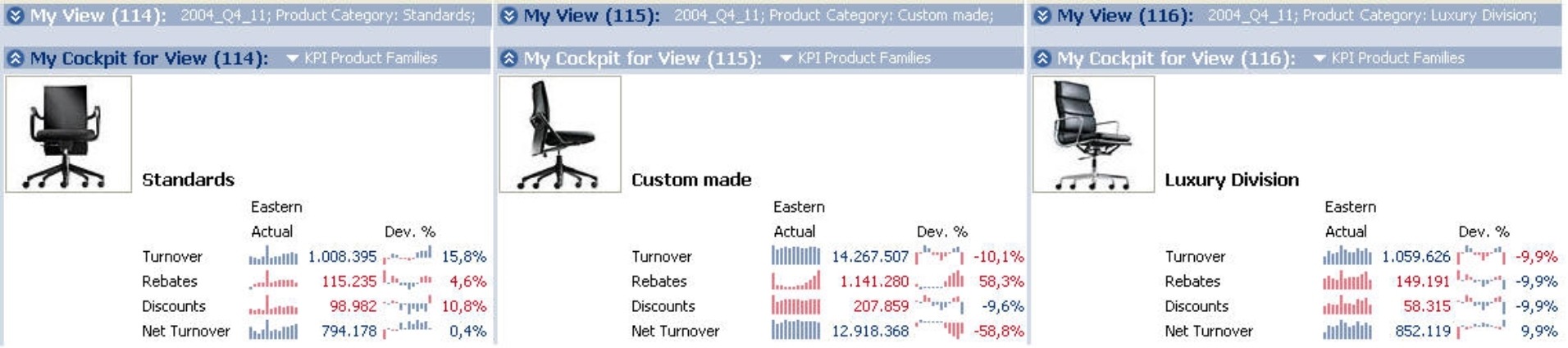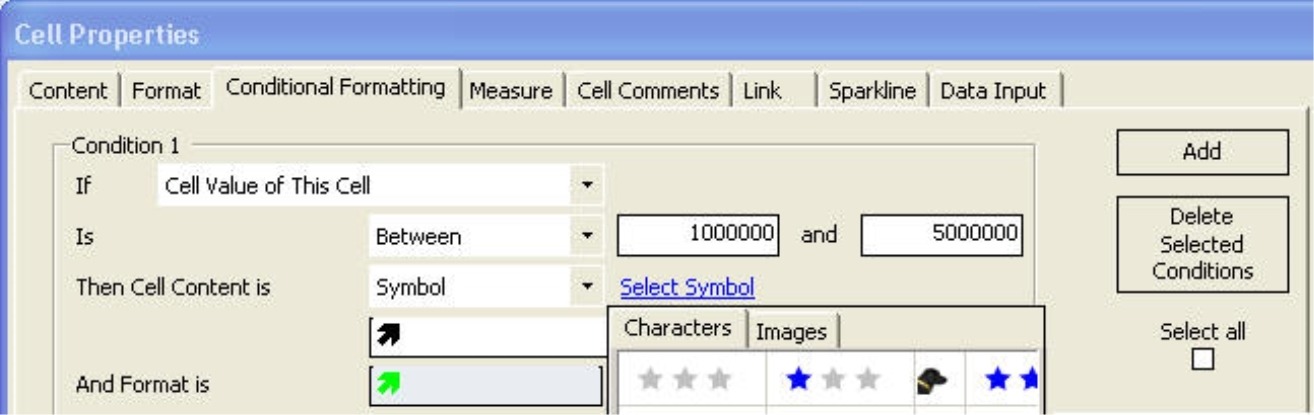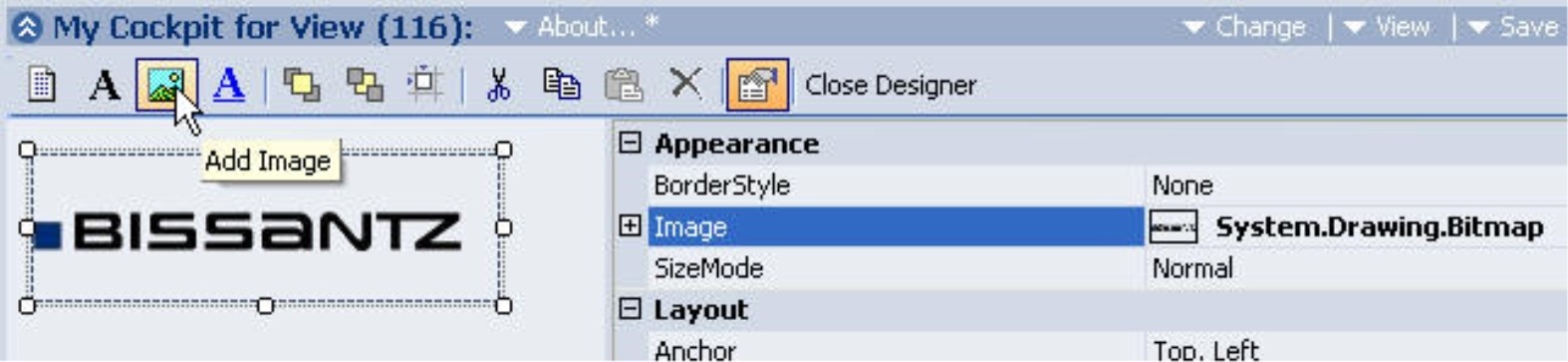Greetings, fellow data analysts!
Who says that there is no educational value in television? MTV, for example, has successfully enriched the vocabulary of millions of Europeans with colorful words, such as “to pimp”. In a 30-minute broadcast, MTV viewers can watch how a team of experienced mechanics use their skills, creativity and passion for detail to transform the most boring, broken-down clunkers into a customized party mobile (better known in modern German as “the ride”). The products of their labor usually bring a smile to the viewers’ faces – be it out of amusement or pity. But even critics must admit that the “pimped rides” integrate clever constructions and cool ideas that don’t just turn heads but also deliver the ultimate “Fahrvergnügen” – driving experience.
Fortunately, you don’t need a cameo television appearance to embellish your reports in DeltaMaster. In this edition of clicks!, we will delve beyond our usual serious, minimalist reporting style to showcase DeltaMaster’s customization options.
Sincerely,
Your Bissantz & Company team
As you well know, creating charts in DeltaMaster is unbelievably easy. When viewing your cockpit or analysis results, simply switch from Table to Chart in the View menu. But did you also know how easy it is to integrate external images from your PC, a network server or even the Internet into DeltaMaster reports?
Think of the possibilities! You could:
- Enhance your sales statistics with pictures of individual articles.
- Visualize product variations such as color, material or structure.
- Include a picture of the respective branch manager or office building.
- Add customer or subsidiary logos.
- Display a map of the sales region for a given service center.
- Incorporate the national flags of your international subsidiaries.
- Specify the creditworthiness of an individual customer on a five-star scale.
Some of you, who are since devote disciples of data density, may question the added value of images such as these: Isn’t it usually easier to recognize a full product name than a picture, flag or logo? Isn’t there a greater risk for confusion and error? Doesn’t decorative imagery just waste space? Correct…but…then again, there are always situations (e.g. when creating marketing material) when a little embellishment doesn’t hurt. And since we want to give you the knowledge to meet any situation face on, we will explain how this works in this edition of clicks!.
DeltaMaster allows you to integrate images into two types of cockpits: Flexreports and combination cockpits.
Static images in Flexreports
Flexreports allow you to design each cell with individual content and formatting. As a result, you can add an image to a cell with no further ado. Just go to Cell properties and select Image in the Content tab.
Now switch to the Image tab, so you can enter the URL or the location of the file. In the URL input field you can either enter a Web address (e.g. https://www.bissantz.de/start/clicks.jpg) or a reference to a file on your local computer or a file server. So-called UNC paths (e.g. serversharepath file_name.ext) are supported as well. DeltaMaster can display BMP, GIF, JPG, PNG and other raster graphics. The image that you select will be displayed in the Preview window.
With the Save mode function you can determine if DeltaMaster should embed the picture or simply link to it.
- If you embed the image, DeltaMaster will save a copy in the analysis session (.das file). Since this makes the file proportionally larger, this can cause problems if you want to send the files as e-mail attachments. On the other hand, embedding the image ensures its availability, since it will be displayed even when the report recipient has no network access.
- If you simply link the image, DeltaMaster will only save its respective address. The few additional bytes of space have no significant effect on the size of the .das file . Here, it is important to consider if the author and the report recipients all have access to the same network, etc. If the linked image is not available for any reason, the respective cell will be empty but the report will still be readable.
Dynamic images in Flexreports
An other exciting option is to display different Flexreport images depending on the current view. Let’s say that you want to see the exact product (i.e. in the correct color with the appropriate branch office, branch manager and country) that you have selected in the My view window. To support these needs, DeltaMaster can dynamically identify the address of the image as a URL, path or file name. Using wildcards, you can even access the selected member’s name, which can be usedin the address of the image file.
The following example demonstrates this full breadth of this functionality:
Chair Inc, has three main product lines (Standard Models, Custom Made, and Luxury Division). The company wants to build a cockpit containing the most important information on the selected product line with a sample picture of one the products. In contrast to the first sample screenshot on page 2, we want the cockpit to display just one product line at a time. The three sample pictures are luxury_division.jpg, custom_made.jpg and standards.jpg, which are all located in the folder: C:myImages.
Since the procedure for static images (Cell properties, Content: Image) was not designed for wildcards, DeltaMaster interprets the names as being unchangeable. In order for the displayed image to correspond with the changing views, the address must be composed of variables. This is possible with:
- Text
- References
- Member properties
- Formulas
Now, go the Content tab and select Text (yes, Text) to dynamically add text from various components and access the name of the selected product line. The Display type secures that the character string is interpreted as the address of an image and not as pure text. DeltaMaster in turn tries to load and display the designated image.
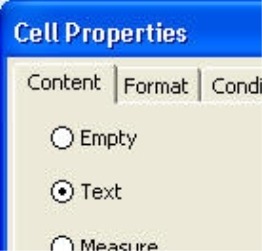
Now enter the path where the image is located in the input field of the Text tab (see the opposite screenshot). The element
{[Products].CurrentMember}
is an MDX expression, which stands for the name of the selected member in the product dimension.
Now, when we switch our view to standard models, the text reads: C:ChairProductsstandards.png – the complete path to the image that we want to display.
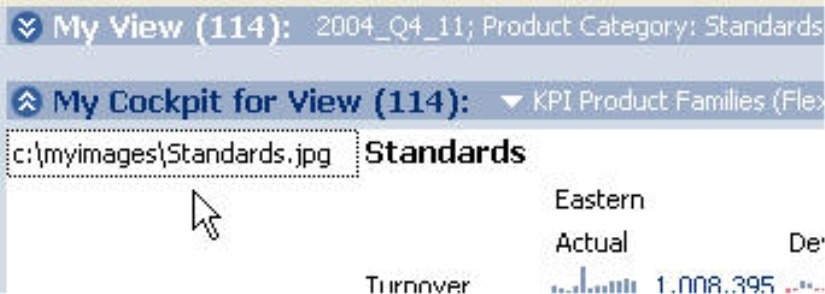
If we select Image as the Display type under Cell properties, DeltaMaster will load this exact file and place it in the appropriate Flexreport cell.
If you want to use this feature, that doesn’t mean that you have to store an image for each member or member combination. If DeltaMaster cannot load or display an image based on the dynamically calculated address, the address will be displayed as text instead. The same applies when you explicitly choose Text as the Display type in the Cell properties.
Since Reference, Member properties and Formula can also return alpha-numeric data, you can also use these cell types to create image addresses. As with Text, the Display type determines if DeltaMaster tries to load and show an image or if the character string alone is displayed in the cell.
Images in conditional formats
Conditional formatting offers a third possibility to integrate images into Flexreport cells. This tab under Cell properties allows you to create rules to determine the display “value” and the Format of a particular cell. When the condition is fulfilled, DeltaMaster will apply the format setting and will then change the cell value to display respective content. If you want to display an image, choose Image or Symbol under Cell content.
- Cell content = symbol: When you click the Select symbol link, you can choose a standardSymbol or Image that should be displayed when the condition has been met.
- Cell content = image: When you click the Select image link, you can choose an custom image that should be displayed when the condition has been met.
The standard images presented above are stored in the “resExceptionImages“ directory of the DeltaMaster installation directory (e.g. C:Program FilesDeltaMaster 5.2resExceptionImages). You can save alternative charts, symbols, icons or other standardized images for conditional formatting to this location.
If you want to use conditional formatting with images on a cell containing a picture, the conditional image will override the static one. This combination, however, is rarely used in practice.
Images in a combination cockpit
Combination cockpits offer two different ways to integrate images: as objects or wallpaper.
Using the toolbar (I want to menu, Open designer), you can add images to the cockpit and arrange them on your workspace as you would any other objects. Just create a position frame in the Designer and then choose the image file in the properties window (see image below).
Youcan place the image behind all other objects, a feature that you probably know from Windows desktops, PowerPoint or Web sites. If the image is smaller than the designated area of the cockpit, DeltaMaster will tile the image starting from the upper-left corner. Now, click on an empty space in the combination cockpit. DeltaMaster will then display a wallpaper input field, where you can select the image.
Bella says: Use with caution!
Please keep in mind that when you integrate images into your reports, the data-pixel ratio will suffer and you will report less information using more space. The serious, minimalist reporting style that we advocate doesn’t need pepped-up gimmicks. We recommend only to integrate images into reports when they truly add value for your readers and help them understand the situation more intuitively.
Questions? Comments?
Just contact your Bissantz team for more information!