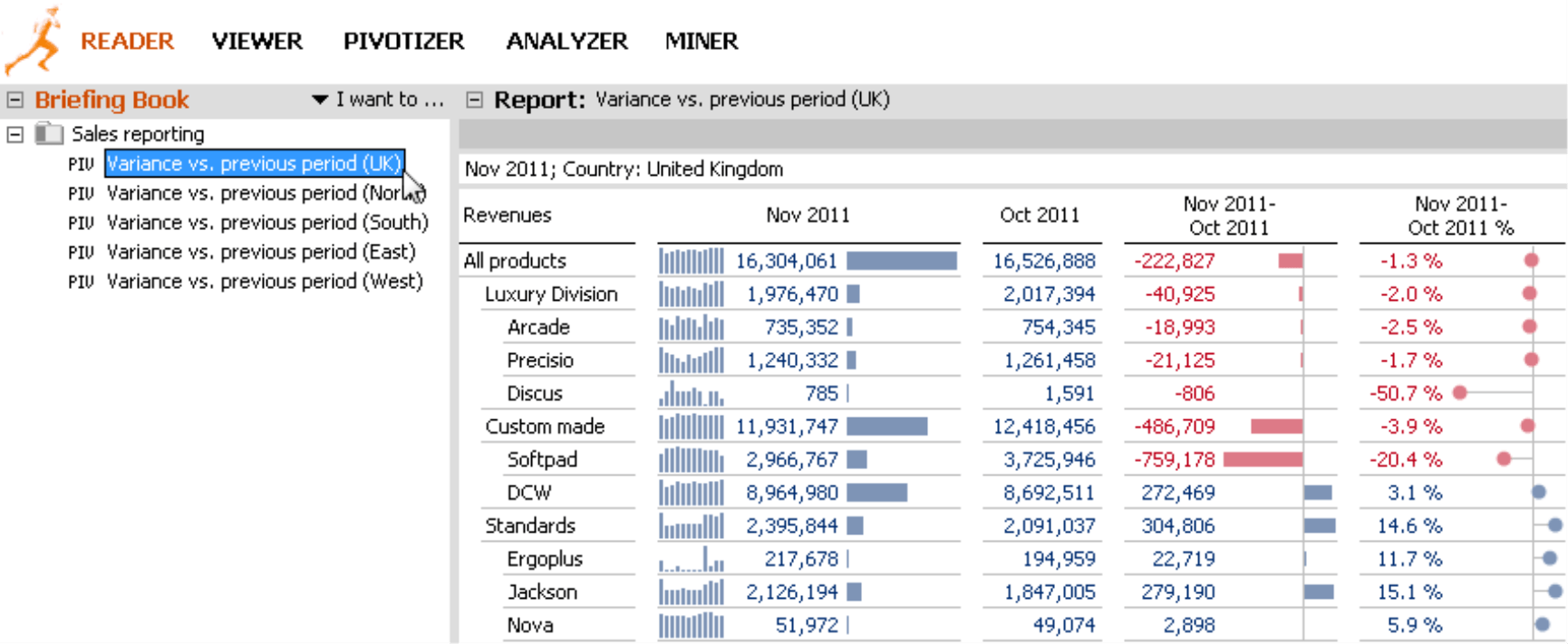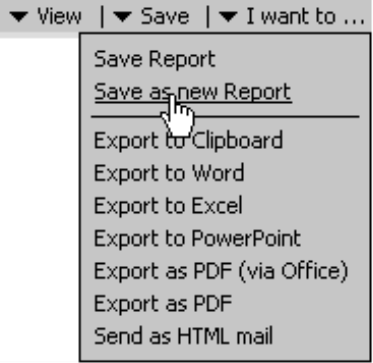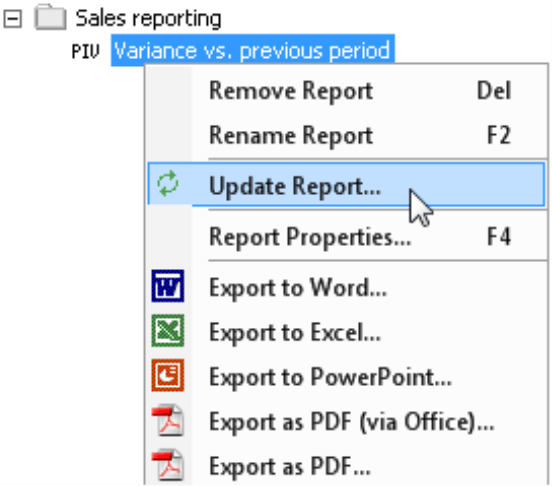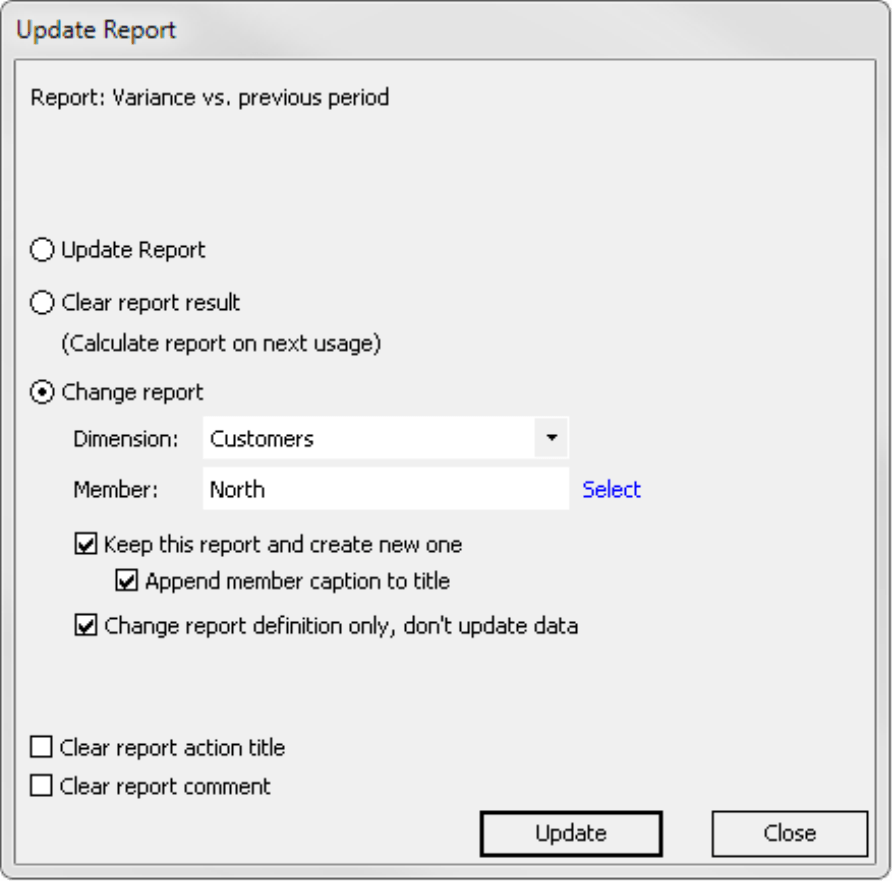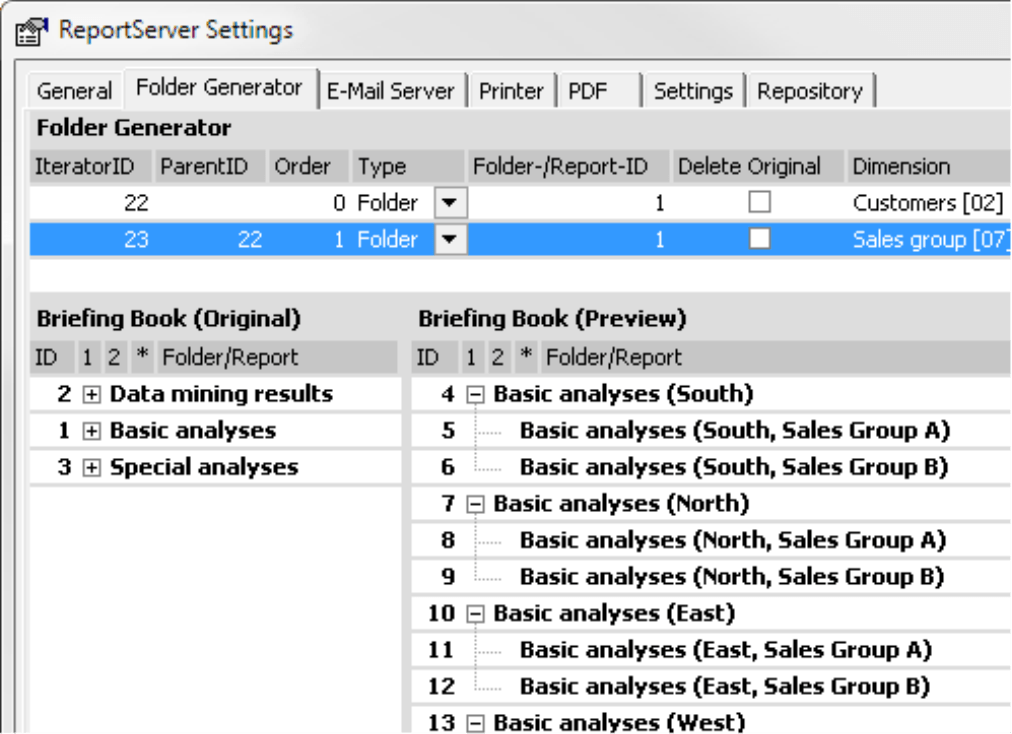Greetings, fellow data analysts!
When you are working with electronic documents, a common and efficient way to create new ones is to copy what you already have and simply add what is new or change what is different. This definitely also applies to management reporting. You can modify a finished report over and over for different recipients with different objects such as countries, sales regions, divisions, departments, or cost centers.
In many cases, you don’t need to make copies – creating a modified version of a centrally administered original merely increases the overall number of reports. Since DeltaMaster gets its information from a central database, you can answer many questions interactively simply by changing the view – ad hoc, on the fly, on demand. Nevertheless, there are many good reasons why you should prepare similar reports with individual views. In this issue of DeltaMaster clicks!, we will explain why as well as how you can do that effectively.
Best regards,
Your Bissantz & Company team
In standard reporting, you often work with reports that have the same structure and design but refer to a different object. You could, for example, create multiple similar reports that show sales developments for the market as a whole as well as by individual regions. The screenshot below shows what this type of sales report could look like using the data from our “Chair” demo model. The Briefing book contains one report for the UK as well as one each for the four sales regions. The only difference in the reports is how each member is selected in the customer dimension; the structure and layout are the same.
If you are looking for an efficient way to build these types of reports, you will probably first look for a “copy” function, which you will find in the Briefing book of DeltaMaster.
Why copy?
Before we delve into the different ways to copy and modify reports, let’s take a moment to consider an important question. Do you need to copy reports at all when you are working with an interactive, database-driven business intelligence solution? As you already know, users can set their own views for predefined reports starting in Viewer mode. As a result, you could theoretically generate a single report and let the users decide for themselves which criteria and attribute combinations they want to use, right?
Yes – in many cases, you will not need to save every imaginable attribute combination as a separate report. That is why users have the option to select their views themselves. Nevertheless, there are good reasons why you should generate and save multiple similar reports that merely vary in their view:
- You can pre-calculate separate reports, including using the automation offered by ReportServer. That way, you always have all the results at your fingertips immediately without having to wait for the database. When you are working with complex analyses and large volumes of data, this helps you deliver the necessary information faster.
- In Offline Reader mode, you can use the results without being connected to your database, for example, on a laptop used by the sales force or for on-site presentations.
- If you want to export and print different report objects (e.g. the total sales market plus individual regions) in a single document, you will also have to create separate reports.
- You can apply individual Report properties (e.g. a View context, the test criteria for Exception Reporting (see DeltaMaster clicks! 11/2008), or export options) to separate reports.
These are just a few of the reasons why it can make sense to copy reports and save them with specific views. One way you can do this is to select the desired combination of attributes in the View window and to Save the result as [a] new report (Save menu in the Report, Analysis, or Cockpit window). The faster, easier method, however, is to use a function in the Briefing book.
Copying by updating
You can choose to Update the report from the context menu of a report in the Briefing book.
On Reader and Viewer user levels, you can use this command to re-execute the database queries and recalculate the report so that it is up to date.
On Pivotizer, Analyzer, and Miner levels, however, this command in the context menu opens a dialog box containing several update options.
When you want to copy a report, you will need to use the Change report option. Here you can select which Dimension and which Member you would like to use in the report. If you now click on the Select link, DeltaMaster will open the Dimension browser where you can select the desired member. As in the View window, you can select multiple members but not parent and child members (e.g. “Q4 2011” and “Dec 2011”) simultaneously.
To copy the report, you now need to tell DeltaMaster that you want to Keep this report and create [a] new one. Enabling this check box means that DeltaMaster does not change the respective report and instead generates an additional report containing the changed view.
Selecting the second check box instructs DeltaMaster to Append [the] member caption to [the] title. Staying with the example above, a report called “Variance vs. previous period” would then receive the name “Variance vs. previous period (North)”.
The third check box speeds up the copy process. If you choose Change report definition only, don’t update data, DeltaMaster will generate the new report without executing the respective database queries and calculations. This will then occur either when the final report is displayed or when you update the report explicitly – which is important if you plan to use the analysis session in Offline Reader.
By clicking on the respective button, you can now Update the report or generate a copy with a modified view. Please note that the dialog remains open after you have clicked on Update (non-modal dialog). This makes it easier for you to select further members and to generate further copies with specific views in succession. This procedure also works for folders in the Briefing book either with or without the included subfolders.
Dynamic names
By adding the member name as a suffix to the original report title, DeltaMaster gives the reports descriptive names. Alternatively, you might wish to insert a variable into the name of the original report (i.e. the copy template) to reference the dimension that changes. In the example above, you could use the “<view1>” variable in the report title. When it displays the report, DeltaMaster replaces this variable with the name of the member selected for the respective report in dimension 1, in this case, the customer dimension. For more information on variable report names, please read DeltaMaster clicks! 11/2009, which also briefly explains how to copy reports.
Folder generator
If you need to copy reports in larger quantities, you can also use a special ReportServer function called the Folder generator, which automates the creation of reports and report folders in analysis sessions. With the help of iterators, you can define changes in multiple dimensions as well and even nesting. For more information about this, please see DeltaMaster clicks! 06/2006.
Questions? Comments?
Just contact your Bissantz team for more information.