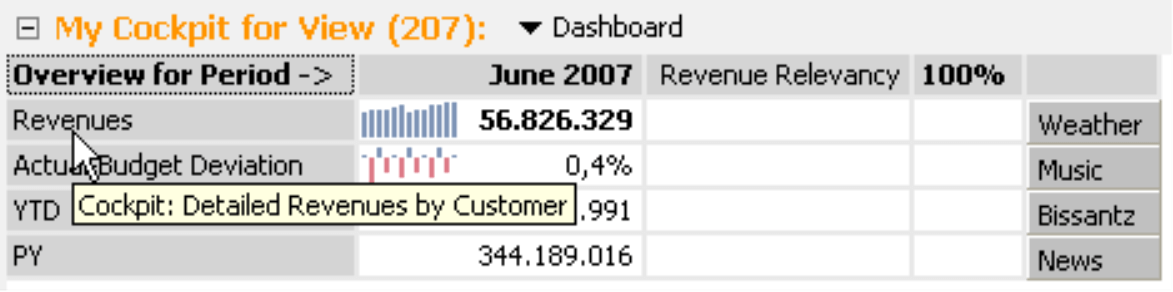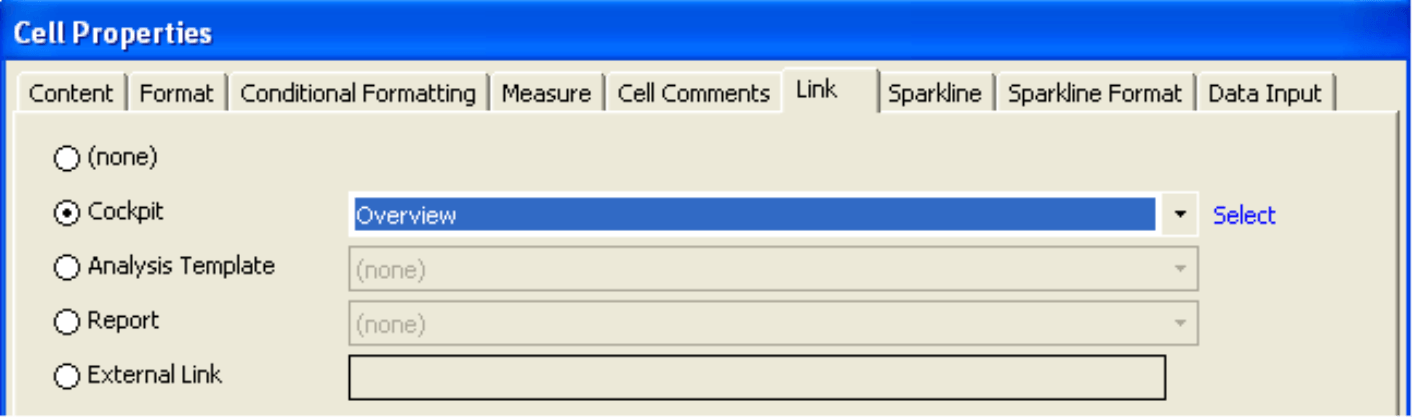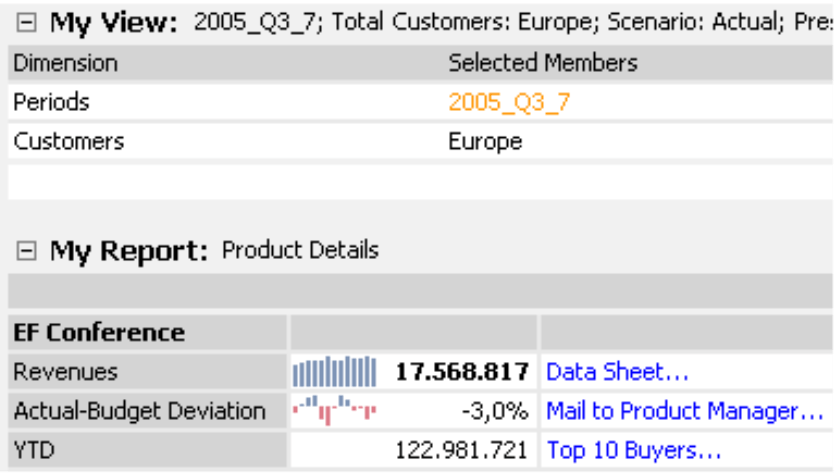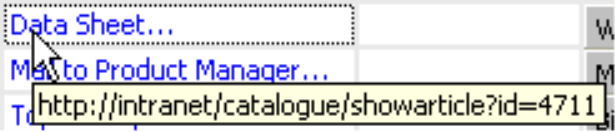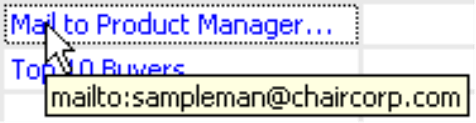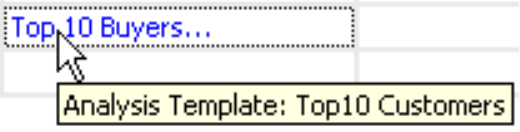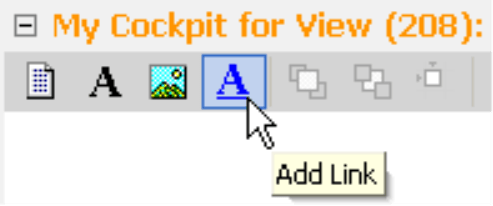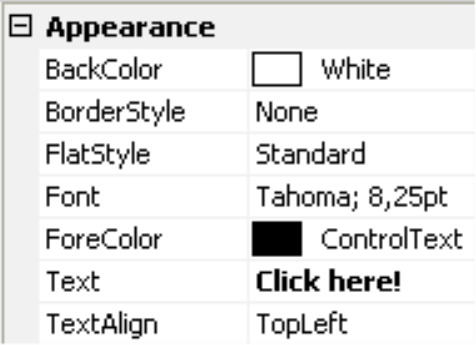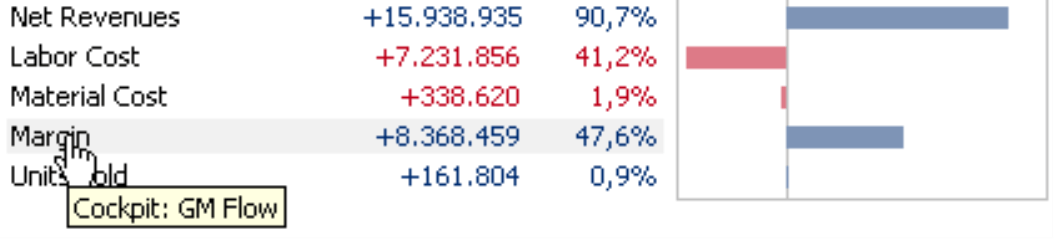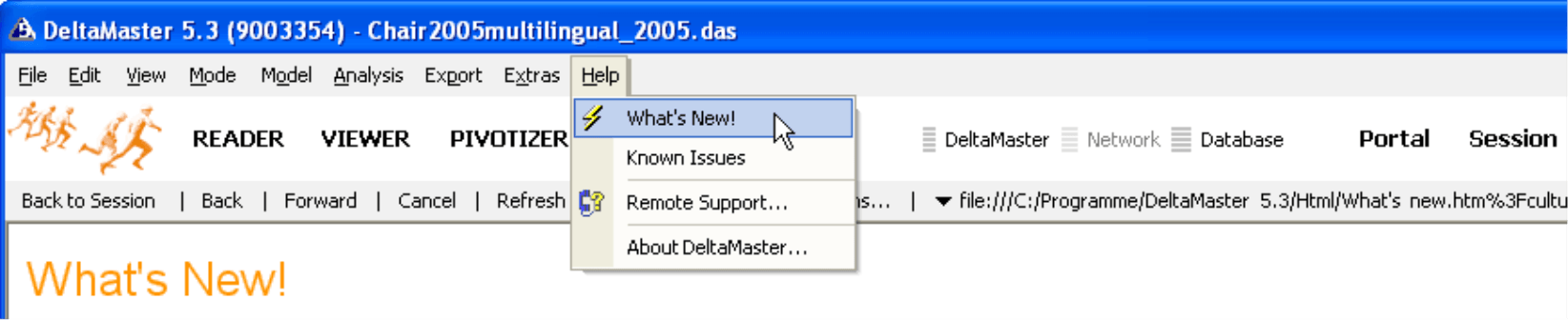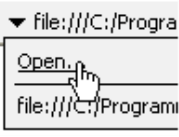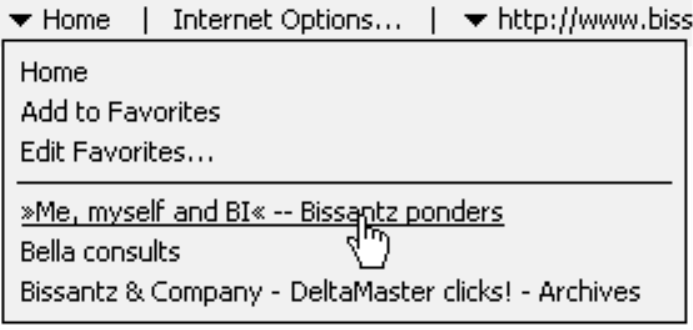Greetings, fellow data analysts
Although it hasn’t yet reached its 16th birthday, the World Wide Web has already revolutionized our social and business lives. Its success is anchored by the concept of hypertext, an age-old idea that uses a few concise words – or simply “click here” if the author can’t think of something better – to introduce us to millions and billions of other Web sites.
In fact, hypertext is what makes the Web so appealing. Escorted by cross references that have been added to words or images, surfers can quickly expand their horizons by jumping from one topic to the next. The American sociologist Ted Nelson, regarded as the “inventor” of the hyperlink, coined this very term back in the mid 1960’s. He, in turn, was inspired by Vannevar Bush, the computer pioneer who had introduced the concept in an essay back in 1945 – a bit longer than 16 years ago!
DeltaMaster, too, uses links. Learn how and where to use them – regardless of age! – in this edition of clicks!
Best regards,
Your Bissantz & Company Team
Most DeltaMaster cockpits and reports are administered in a hierarchal folder structure that is also used for navigation. In addition, shortcuts (e.g. hyperlinks, links, cross references) offer users more navigation flexibility by creating relationships between reports as well as opening files, websites and other external resources. Report editors, therefore, can create very individual and interactive applications in which the user can quickly switch from general to detailed views. Here are some examples:
- You can enhance your dashboards with DeltaMaster reports or other documents that explain exactly what is being presented.
- You can create interactive management information systems. If the objects are linked well, users can browse the cockpit without having to open the briefing book. DeltaMaster can also take personal information preferences into account.
- You can add external documents from a content management system (CMS) to DeltaMaster analyses. This way, you can integrate current information related to the view before passing it on to the “outside world”.
The interactive screens allow you to break down comprehensive, complex structures into compact units of information. This, however, requires a bit of practice and discipline because the units can’t be too small and the navigation can’t be too branched out. The key is creating a good entrance Point.
DeltaMaster supports links in four different areas: Flexreport cells, Combination cockpits, Measure properties and report comments.
Links in Flexreports
You can add links to any Flexreport cell containing content under the Link tab of your Cell properties.
Possible link targets include cockpits, analysis templates[1], reports and external hyperlinks.
To create link to a cockpit, analysis template or report, simply select the desired target from the available list. You can enter a Web address (e.g. link to the corporate Intranet), an external file path or any other external link in the available input box. This target, however, does not have to be static. By using MDX expressions, you can base this link on the current view. For example, if you click on a certain article, you could open a PDF file containing the corresponding product specifications or supplier’s contract. If you click on a foreign subsidiary, you could view demographic information for that country from the Internet. If you select a branch office, you could access a profile of the managing director. In fact, you can create dynamic links to anything that can be generated by MDX in the analysis model. There are, however, certain restrictions for the target. URLs of Web sites, for example, cannot contain
blank spaces and (they must be replaced by the expression “+” or “%20”).
In your reports, tool tips will signalize that a cell is click-sensitive as well as what its destination is.
The example on your right shows three types of links. Let’s assume that all products in the “Chair” reference model contain two attributes: a unique article number and the e-mail address of the respective product manager.
The first is an external link to the corporate Intranet, in this case:
http://intranet/catalogue/showarticle?id={[Products].CurrentMember.Properties(“ArticleNo”)}
The MDX expression, which is listed in curly brackets and has been added to the target URL, asks for the value of the member property “ArticleNo“ for the selected product. By clicking on this link, you will open the appropriate Web page. The typical Web browser format (e.g. blue and underlined text) has been individually set for the cells; DeltaMaster does not automatically apply left alignment.
The second, which is also an external link, opens an e-mail message to the product manager. You may want to ask him what were the causes for the poor sales development. Although product revenues were better than expected last month, the sparkline shows that general performance has been poor over the course of the year. This link could look like:
mailto:{[Products.CurrentMember.Properties(“ProdManagerEmail”)}
Here again, you can combine member properties with a “mailto” link. You can also create links to resources besides files or Web pages, in other words, a Uniform Resource Identifier (URI). The URI, or the “scheme”, determines how the rest will be interpreted. While the “mailto” scheme is used for the SMTP distribution of e-mails, you could also use “skype:” to call someone on Skype or “http:“ to access resources through http (URL is a just special form of URI).
DeltaMaster transfers the URI to the operating system, which then decides which application should run the URI. In the example above, this would open your standard e-mail program (e.g. Outlook or Thunderbird) and create a new message with the appropriate recipient address.
The third link shows a ranking, a DeltaMaster analysis template that allows us to closely examine who are the most important sellers of this product. In this example we do not need an MDX expression, because we can select the desired template from the list of options. Please note that links to analysis templates and cockpits only work on the Miner level, because only Miner users can access these functions. Therefore, it doesn’t make sense to add these types of links to reports received by other user levels.
If you want to mark a cell containing a link with your mouse, simply press and hold the CTRL key. This allows you mark the cell instead of following the link.
The possibilities for using links are endless, so be careful not to overdo it. Check from time to time if your briefing book reports, which are well sorted and structured, don’t make a better impression.
Combination Cockpits
To create links in the combination cockpit, simply use the appropriate tools in the Designer. Once you have activated the tool box, you can draw a box (i.e. activate a corner, press and hold the left mouse button, stretch the box, let go of the mouse button) in which the linked words should later appear. DeltaMaster will then ask for the link target: cockpit, analysis template or an external link. These are the same options as in Flexreports and here, too, you can use MDX in external links to create dynamic references based on the current view.
DeltaMaster will suggest a link name which can be changed at any time under Properties.
Detailed cockpits for measures
You can set an existing cockpit as a detailed cockpit for each measure under Measure properties.
This link will be shown as a tool tip in measure charts and lists. With the click of a mouse you can jump from a general overview (e.g. the margin as seen on your right) to a detailed cockpit showing gross margin flow, which could explain the budget-actual variance for this measure.
Links in comments
If you add a Web address beginning with “www.“ to a comment, DeltaMaster will automatically recognize and display it as a hyperlink[2].
Access the Web through DeltaMaster
Since DeltaMaster contains Internet Explorer as an embedded object, you can now access Web sites in DeltaMaster as an alternative to your standard Windows Web browser. This embedded browser presents the What’s New page, which is opened from DeltaMaster’s installation directory (Help menu).
Instead of this page, you can also use this browser to open any other Website.
The menu bar contains a command to switch Back to Session as well as the typical commands for navigating the Web (e.g. Back, Forward, Cancel page loading and Refresh screen). In addition, you can also access your standard Internet Options for Internet Explorer.
The Home menu contains a separate Favorites directory. These bookmarks, therefore, are not linked to the ones you have created in your standard Internet Explorer. These favorites should be used to store links related to analytical planning and reporting so that you have them where you need them – in DeltaMaster. The homepage, however, will reflect the default homepage in Internet Explorer.
This internal browser can be used to display the external links in Flexreports. To activate or deactivate this option, click the appropriate box under Options (Extras menu, General tab). If you choose not to use the DeltaMaster browser, external links of Flexreports will be opened in your standard Web browser.
Questions? Comments?
Just contact your Bissantz team for more information!
[1] Read DeltaMaster clicks! 12/2005 for more information
[2]See DeltaMaster clicks! 04/2006 for more information.