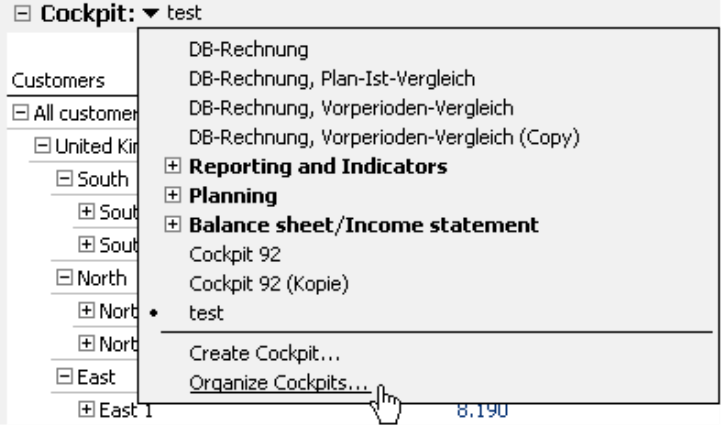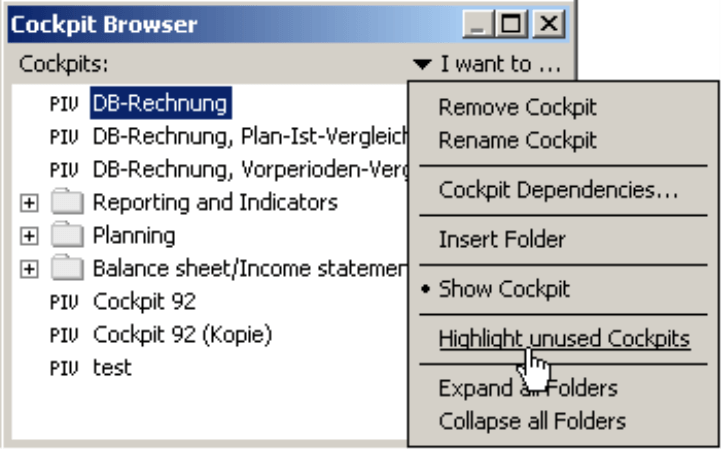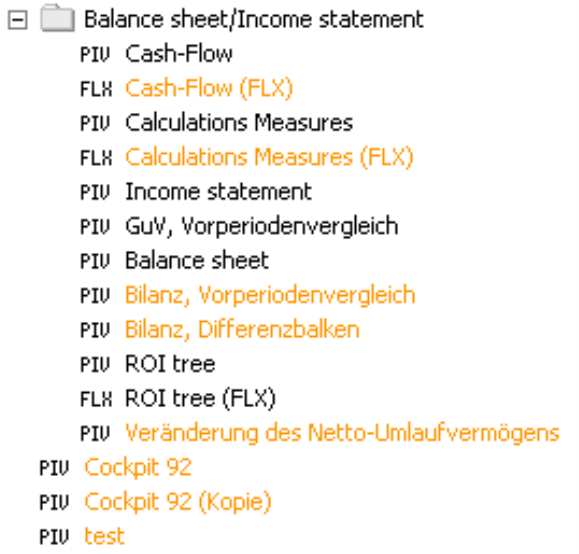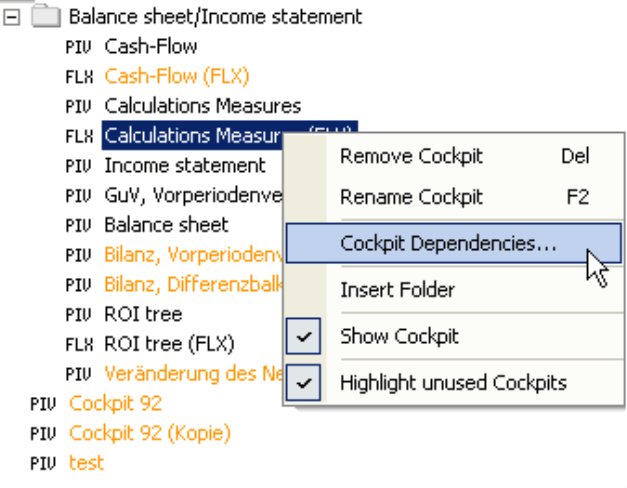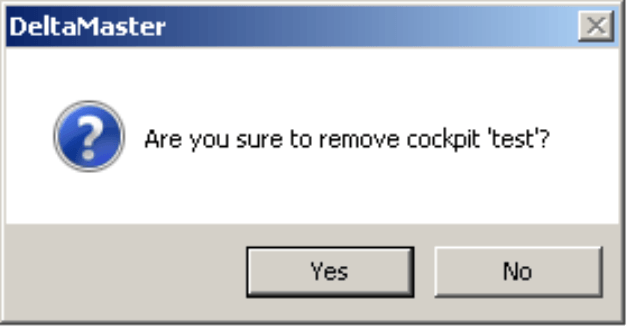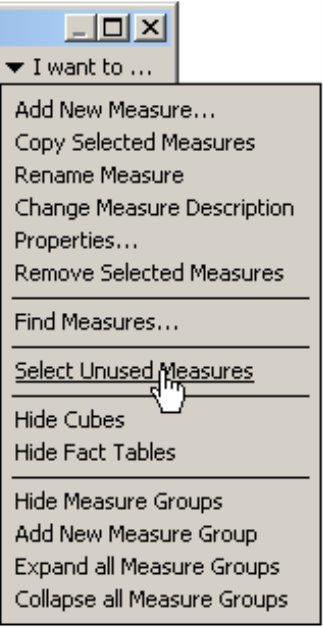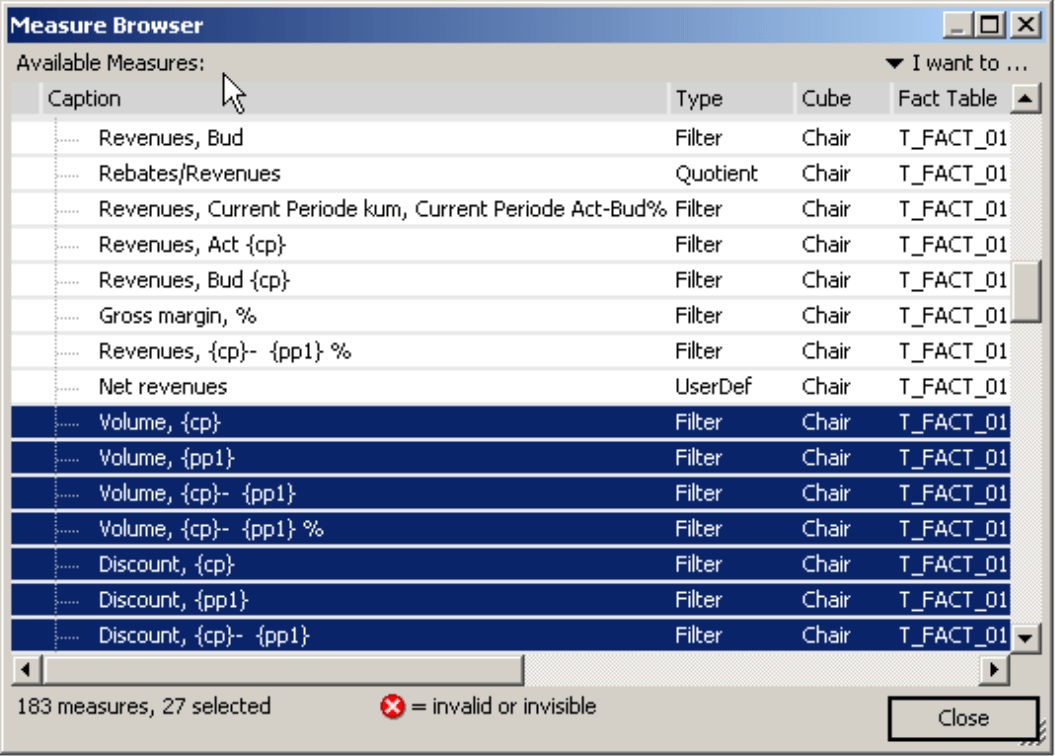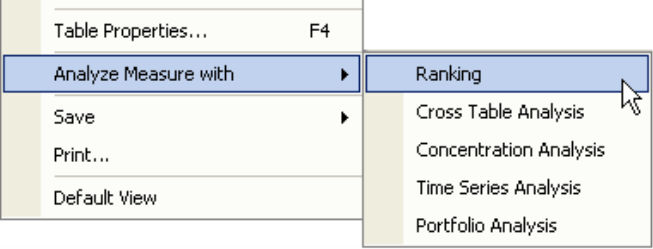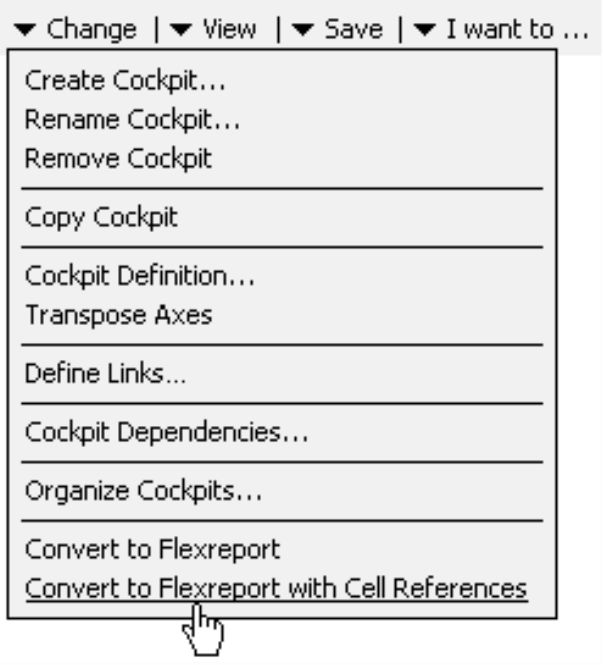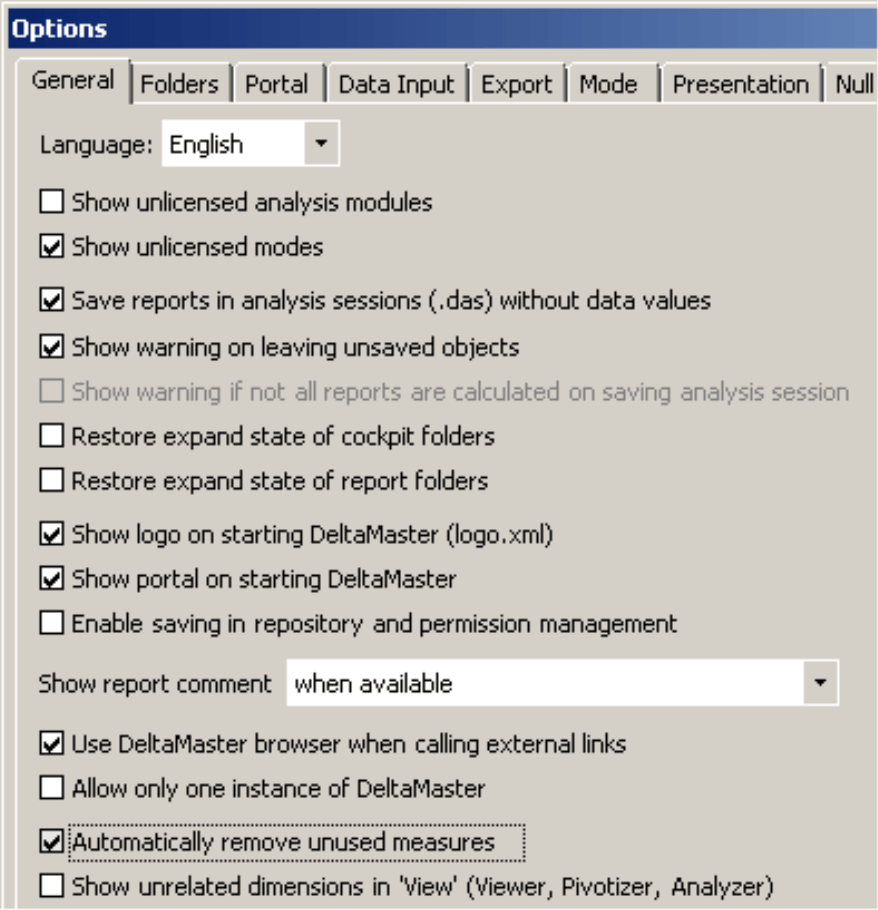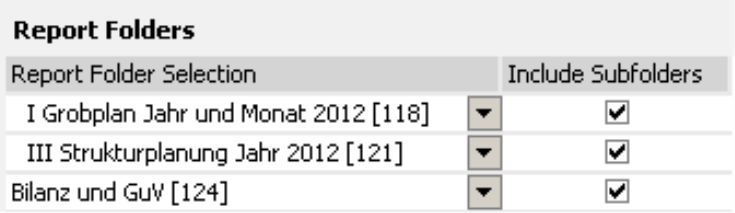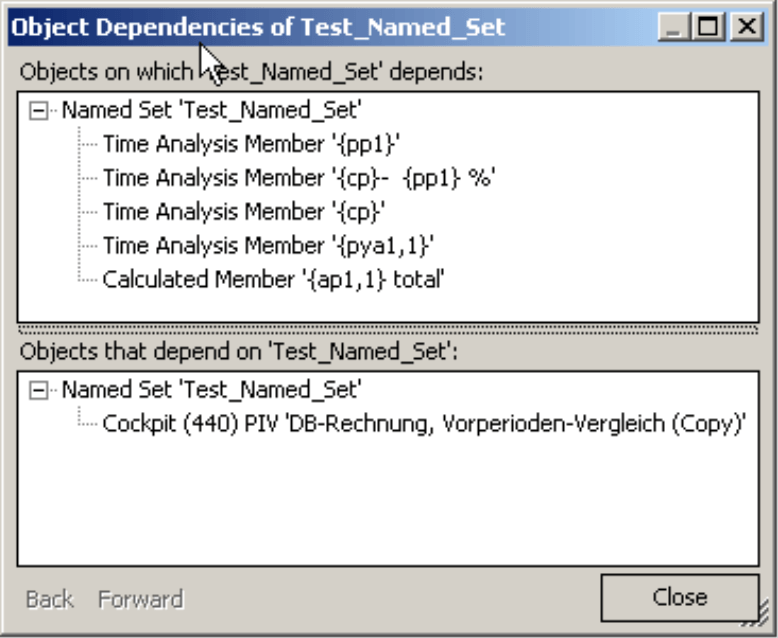Greetings, fellow data analysts!
Good things sometimes fall through the cracks – even in reporting. For example, you might create cockpits that were never used in a standard report because they were only intended for testing purposes or you simply forgot to add them. A user-defined measure, too, can become obsolete if you only created it to answer a specific question or you found the answer some other way (e.g. using a pre-defined analysis module).
These are just a few reasons why you may be accumulating objects that you no longer need in DeltaMaster analysis sessions. Although they don’t do any harm, they do use up space and, over time, make it harder to find what you need in the application. That’s not good – especially when you need to focus your undivided attention to your data and any secrets hiding behind it. So keep your application nice and clean by getting rid of things you no longer need. DeltaMaster will even lend a helping hand by pointing out what things you probably need and what you probably don’t.
Best regards,
Your Bissantz & Company team
It pays to go through your analysis sessions from time to time and remove things that you no longer need. This not only helps you locate things more easily, it will also decrease the size of the .das file, which means that your computer will need less memory to process the analysis session when opened. This edition of clicks! will focus on two types of objects that you should check every now and then: cockpits and measures. Finding and deleting them is easy with a little help from DeltaMaster.
Highlight unused Cockpits
As you already know, you can administer cockpits using the Cockpit browser in Miner mode. To open this dialog box, click on the Model menu or Cockpit window and select the Organize cockpits field at the end of the cockpit list. Alternatively, you can also access the Cockpit browser from the Change menu.
From the Cockpit browser, you can now choose the Highlight unused Cockpits option from the I want to… menu or the context menu.
DeltaMaster will then display the unused cockpits in orange so that you can easily identify them. This option will stay active until you manually deactivate it (i.e. using the same menu option) or close the Cockpit browser.
DeltaMaster defines an unused cockpit as one that you can delete without affecting other DeltaMaster objects. In other words, the cockpit may not be:
- Saved as a report
- Referenced in a Flexreport
- Integrated in a combination cockpit
- Iterated in a Small Multiples analysis
- Used as a link target
When you activate the Highlight unused Cockpits option, DeltaMaster will not automatically open the subfolders. If you want to view the entire list (i.e. including all subfolders), go to the I want to… menu and select Expand all folders. Alternatively, you can also open or close all folders by holding the Shift key while clicking the “+” icon (i.e. open) or the “-“ icon (e.g. close).
When the option is activated, you can quickly see which cockpits are used in the analysis sessions and which ones are not. You may sometimes find that certain cockpits aren’t highlighted although you were certain that you had discarded them a long time ago. To find out where these cockpits are still being used, simply open the Cockpit Dependencies (context menu or I want to… menu; for more information read the Object dependencies section further below or DeltaMaster clicks! 05/2012).
Since the cockpits that are highlighted in orange are not linked to any other objects, it is safe to Delete them. You can Delete cockpits by pressing the Del key or the clicking the respective options in the context menu or I want to… menu. In addition, DeltaMaster will prompt you to confirm this action.
If you delete a cockpit, DeltaMaster will not remove the objects contained in the cockpits. In other words, if a measure only occurs in a single pivot table which you delete, the analysis session will still contain that measure. We will explain how you can find that measure and delete it in the following section.
Select Unused Measures
The Measure browser (Model menu) has a similar function. From the I want to… menu or the context menu, you can Select Unused Measures. This function will cancel any previous selection. After you open the command, DeltaMaster will only show the unused measures.
At the bottom of the Measure Browser dialog box, you can see how many measures are not in use.
There is, however, one difference to the Cockpit Browser: The Measure Browser will highlight unused measures, allowing you to delete them all at once with the option in the context menu. The Cockpit browser, in contrary, only colors all unused cockpits in orange, and you will have to delete the individual items separately.
It is not uncommon that a search will bring a large number of unused members to light. This has to do with how measures are generated in DeltaMaster. In some cases, DeltaMaster creates them automatically.
- If you are working in Miner mode and you drag and drop a value from a cockpit into an analysis module or the Hyperbrowser, DeltaMaster will automatically create the correct filter measure. This functionality is part of DeltaMaster’s Threaded Analysis Technology and plays a major role in simplifying the work for interactive data analysis. You do not have to first define any values that you want to examine using an analysis module as a measure. Instead, DeltaMaster will create them automatically – at the time when you need them.
- InAnalyzer mode, you can transfer values from the pivot table (e.g. drag and drop, context menu) to an analysis module.
- DeltaMaster also creates measures when you Convert pivot tables to Flexreports (Change menu in the Cockpit window). You can make the conversion with or without cell references.
When you convert pivot tables without cell references, DeltaMaster will generate a separate filter measure for each data cell of the pivot table. This measure includes the row and column members as well as the measure of the cell from the pivot table. Therefore, a single action – the conversion of a pivot table – can generate a multitude of measures. You might even use this function intentionally to generate many filter measures very quickly at once.
When you convert a pivot table with cell references, DeltaMaster will not create any new measures. Instead, it will simply enter links to the pivot table in the cells of the new Flexreport. In most cases, this is the better option partially due to the fact that it doesn’t generate additional measures.
In all of the options described above, DeltaMaster will first check if the measure already exists before it generates a new one. In this case, DeltaMaster would simply reuse the existing measure to avoid unnecessary duplication.
DeltaMaster classifies a measure as “unused” if you can delete it without changing other DeltaMaster objects. Unused measures, therefore, are not:
- Contained in definitions of other measures, calculated members, or named sets
- Saved in any cockpits, analysis templates, or reports
- Defined as a component of conditions for pivot table links or exception reporting
Measures, however, can also appear in other areas of the application as well. Fortunately, DeltaMaster checks each possible usage scenario in the system. This way, you can be certain that if a measure is designated as “unused”, you can delete it without affecting any other objects.
To Delete the selected measures, simply select the respective functions in the context menu or the I want to… menu. As with cockpits, DeltaMaster will prompt you to confirm the deletion.
Automatically deleting unused measures
During an analysis session, DeltaMaster constantly generates new measures due to the underlying Threaded Analysis Technology (i.e. drag and drop). Since you won’t need most of these permanently, you can have DeltaMaster Automatically delete unused measures whenever you open an analysis session. To activate this option, simply click on the respective check box in the Options (Extras menu) on the General tab.
Saving measures to a cockpit to protect work in progress
When DeltaMaster searches for unused measures, it will also include user-defined measures that you have created but haven’t yet used, for example, because you need still to fine-tune the MDX definition. To ensure that these measures are not unintentionally designated as “unused” or automatically deleted, you should always save your unfinished work to a cockpit. The benefits of creating test cockpits, therefore, are twofold. You can use them to observe the calculation results while preventing the measure from being labeled “unused”.
Deleting cockpits and measures with ReportServer
Starting in version 5.5.2, ReportServer also contains a function to delete cockpits and measures. If you select the Optimize for Viewer option in the job definition, ReportServer will only export the cockpits and measures that are used in the exported reports. All other cockpits and measures will not be included.
ReportServer’s definition of the word “used”, however, is different than the one for the functions described above. In this case, it refers to the usage in reports – namely, those that should be exported to the new analysis session (Report format: “das“) or the repository (Report format: “repository“).
By default, ReportServer exports all reports from the Report source (Analysis session). If you have made one or more entries in the Report Folders window, ReportServer will only update these folders and the reports contained in them; however, all folders and reports from the Report source will still be exported. The Delete other folders option determines how ReportServer treats the non-selected folders and their reports:
- If the option is activated, ReportServer will only update and export the selected Report folders. That means that it will neither update nor export the other folders. This is the preferred option in most scenarios.
- If the option is deactivated, ReportServer will export all of the folders. The selected folders will be updated (i.e. recalculated); those that aren’t selected won’t be. ReportServer will simply take them from the Report source and display the output without any changes.
If you Delete other folders and Optimize [the output] for Viewer, ReportServer will only export the cockpits and measures that you need in the selected report folders and the reports they contain.
Despite the name of the option, you can also use the resulting analysis sessions or applications in other user levels as well. In this case, however, they would lack all of the Report source components that are not necessary for using Viewer mode (e.g. cockpits that aren’t saved as a report). For users accustomed to Pivotizer, Analyzer, or Miner, that is probably not enough. That is why the “optimization” was especially designed for Viewer mode.
Identifying other unused objects through object dependencies
You may also find that you no longer need certain views, calculated members, time analysis members, named sets, or other objects that you once created with DeltaMaster. For the most part, however, you won’t have tons of unused objects in your application because you rarely create them unintentionally.
Before you delete these types of objects, therefore, you should verify that they aren’t being used somewhere else in the application. This is an easy task if you use the Object dependencies dialog box (View dependencies in the context menu of views in the History window, Dependencies link in the Editor for calculated members, Editor for time analysis members, or Editor for named sets).
The Object dependencies show all relationships among DeltaMaster objects. Before you delete anything, take a look at the information in the bottom part of the dialog box. Here you can see which other Objects depend on the one you have selected. If you only see the selected object without any subordinate structures, that means that the object is not being used elsewhere and you can delete it without any undesired effects.
For more information on the Object dependencies, please read DeltaMaster clicks! 05/2012.
Questions? Comments?
Just contact your Bissantz team for more information.