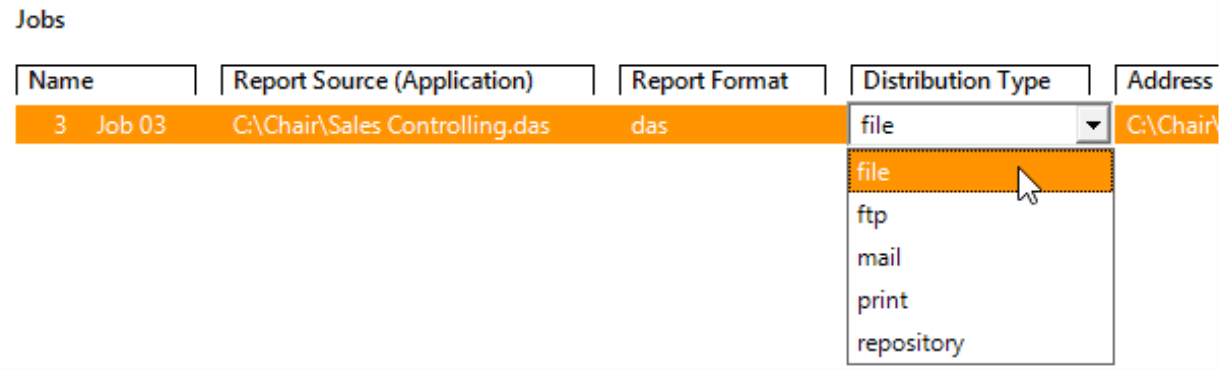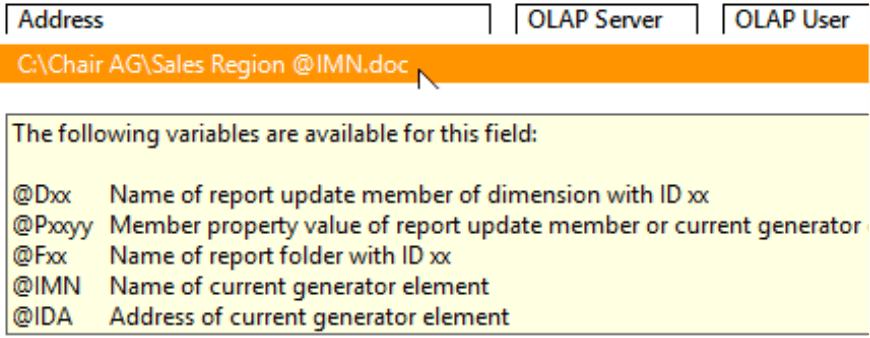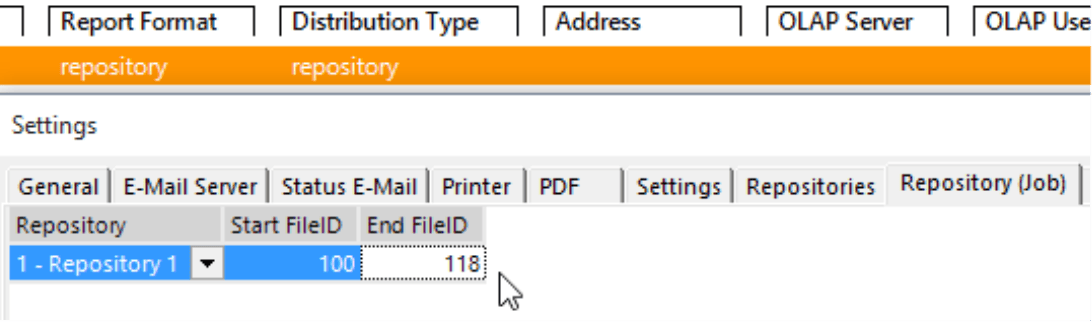Greetings, fellow data analysts!
Distributing reports is the one task in Business Intelligence where you can see the efficiency gains so clearly like nowhere else. Once you have created a DeltaMaster application or analysis session, you can use it as a template to automatically generate, update, assemble, and distribute tailored briefing books for individual consumers – all at marginal cost close to zero. In order to do that, you need a report format called Graphical Tables, which ensure efficient, reliable production processes with no follow-up work. Another advantage of Graphical Tables is that they are easy to read and clear to understand – which you surely know because we have frequently discussed that already. This time, we will focus on the output of automated reporting. For publishing reports (using the ReportServer as the module is called in DeltaMaster 5) DeltaMaster offers a wide range of output formats and channels. We will provide an overview of these options as well as tips regarding selection in a three-part series of DeltaMaster clicks!. Part 2 will review the various distribution types.
Best regards,
Your Bissantz & Company team
When you publish reports (or work in ReportServer), you can define the Report Format and Distribution Type for each individual job.
We already introduced the Report Formats in the last edition of DeltaMaster clicks!. This time, we will focus on output channels. You can choose from five different Distribution Types:
- file
- ftp
- repository
In the job definition, you will need to enter additional parameters, which vary by the distribution type. The Address field, in particular, is used in many different ways depending on which distribution type you have selected.
file: Save output to a file
Frequently, you will want to save the output to the file system on the local computer or network – for example, in a shared directory or a personal folder for the recipient. To do this, enter the desired path – with or without a file name – as the Address in the job definition. If you only enter a directory (i.e. without a file name), DeltaMaster will automatically assign a file name based on the Report Source.
The path and file names may contain variables that will be replaced when the job is executed. “@IMN”, for example, stands for the member that Report Generator is currently processing. This could be the name of the sales region or cost center for which the report source is calculated. The address “C:Chair AGSales Region @IMN.doc”, for example, will produce the file names “Sales Region North.doc” and “Sales Region South.doc” when the report generator iterates over the members “North” and “South”. If you enter a variable instead of the file name for the directory, DeltaMaster will distribute the documents to individual directories (provided that the user running the job has the necessary write permissions).
The most important variables are listed as a tooltip in the Address field. For more information, please read DeltaMaster clicks! 11/2011.
ftp: Upload output using a File Transfer Protocol
You would typically transfer files using FTP to distribute them through a Web server. In other words, this distribution type also saves files, but to a remote system and not locally. One typical use case is to publish to a portal where users can access their documents. Combined with the export format “HTML”, you can create “pseudo-dynamic” solutions: Although the exported files are static by nature, the information is automatically updated on a regular basis and appears as if it has been pulled straight from the database. However, a solution is only truly dynamic when it uses the Repository.
When you enter the login information to the FTP server in the Address field of the job definition, please use the format “ftp://user:password@server/path”. ReportServer variables are supported as well.
mail: Send output as an email
Sending an email is probably the most attractive way to distribute reports. These emails are sent from the SMTP server defined in the Settings (E-Mail Server tab). This setting is valid for all jobs.
In the Address field, you enter the email addresses of the report recipients. This field supports ReportServer variables in order to transfer the addresses from the application or analysis session. If they are not available there, you can enter them directly in the job definition (Window Report Recipients, variable “@IDA“). If you are sending the report to several people, please separate the addresses – either with or without variables – with a comma. To send someone a report in copy, please enter “CC:” or “BCC:” directly before the respective address.
The fields E-Mail Subject, E-Mail Body, E-Mail Attachment are relevant for the “mail” distribution type. ReportServer variables are also supported in these fields. You can use a ReportServer variable to query a specific cell in an individual report and enter its value in the subject line. This provides a most attractive opportunity to automatically generate personalized messages and even report KPIs directly in the subject line. In other words, you can use the subject line to not just announce your information but to broadcast it loud and clear! To review how this works, please read DeltaMaster clicks! 06/2013 (in short: with the variables “@Report<Report ID>!R<Row>C<Column>“). The suggestions of DeltaMaster clicks! 11/2011 are also recommendable: This issue explains how to send personalized emails, e. g. with a personal salutation etc.
The E-Mail Attachment gets more technical. What this field means depends on which export format you have selected. “HTML” generates emails in HTML format and embeds the reports as images. Since the images are typically sent together with the email, the E-Mail Attachment field will remain empty. If you want to save them to a Web server and load the images when the e-mail is displayed, enter the login information to this server as an E-Mail Attachment (DeltaMaster deltas! 5.3.6, feature #12). All other export formats will send the reports as an attachment. In this case, enter the file name for the E-Mail Attachment, as the equivalent to the Address in the distribution type “file”. The generated file attachments will be automatically deleted once the email has been sent – unless the file name includes a path and ends with an asterisk (e.g. “C:StorageMonthly Reports @IMN.doc*”). This stores the files, for archiving, documentation, or revision. If you place two asterisks (“**”) behind the file name, the job will generate and save the file but not send it. This option is designed to announce that new reports are available without sending them along with the email.
For more information on sending emails automatically, please read DeltaMaster clicks! 03/2009. DeltaMaster deltas! 5.3.6, feature #12 also provides a detailed explanation of HTML mails.
print: Print output
Paper-based reporting may not have the same importance that it once had. There are, however, still scenarios that rely on paper and benefit from an automatically triggered printing process. Printing also doesn’t always involve paper, ink, and toner. Sometimes a printer driver serves as an interface, for example, to a fax transmission or document management system. A special printer driver receives the documents that are ready for printing and forwards them in its own way. PDF files, for example, are often generated through a print driver. DeltaMaster, however, has its own specialized export formats for PDF. When you publish, you can set the printer (driver) in the Settings. This printer is then valid for all jobs in the current job definition database. The Address field in the job definition is irrelevant for print output.
repository: Creating or updating an application in DeltaMaster Repository
Finally, you can publish applications to DeltaMaster Repository as a database-driven alternative to sharing applications with DAS files. This distribution type is frequently used to “slice” smaller, specialized applications from an extensive report source or set a report view for individual recipients.
In this case, the Address will direct you to a job-specific setting. You will need to select the repository where you want to generate the applications and the range where DeltaMaster can assign IDs (i.e. Start FileID, End FileID). These entries should correspond with the applications that have already been created in the repository and the ranges in other jobs. For more information on working with the repository, please read DeltaMaster clicks! 01/2015.
Combinatorics
You can flexibly combine these five distribution types with the report formats in each job. Only two restrictions apply:
- The distribution type “repository” must be used in combination with the report format “repository” and vice versa: The report format “repository” must be used in combination with the distribution type “repository”.
- The distribution type “print” is designed for Office and PDF formats. You cannot combine “print” with DeltaMaster-specific formats such as “das” or “dm2go” or “csv”, “mobile”, or “ticker”. You could theoretically combine “print” and “html” but it is usually not the best choice.