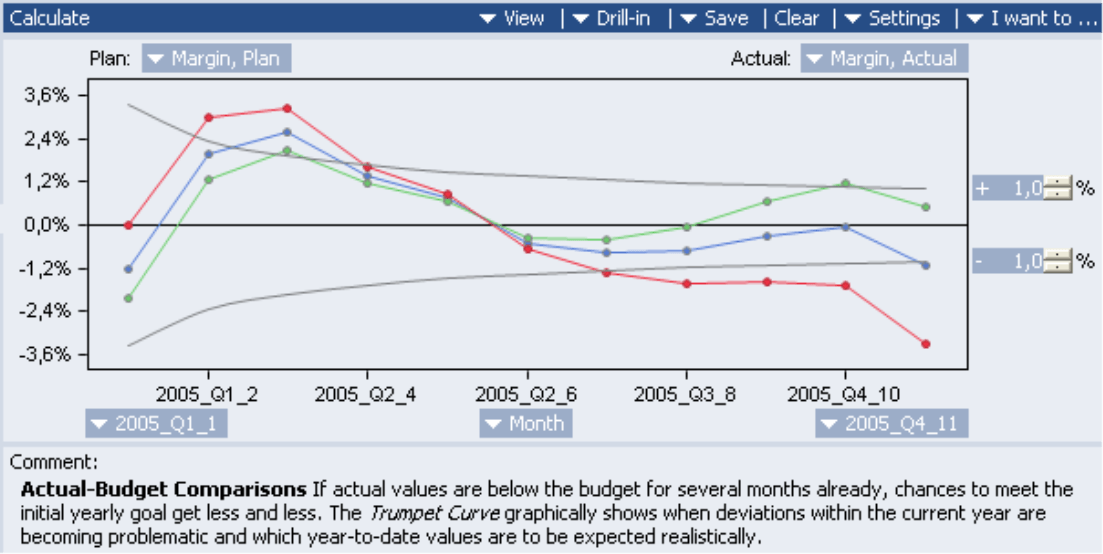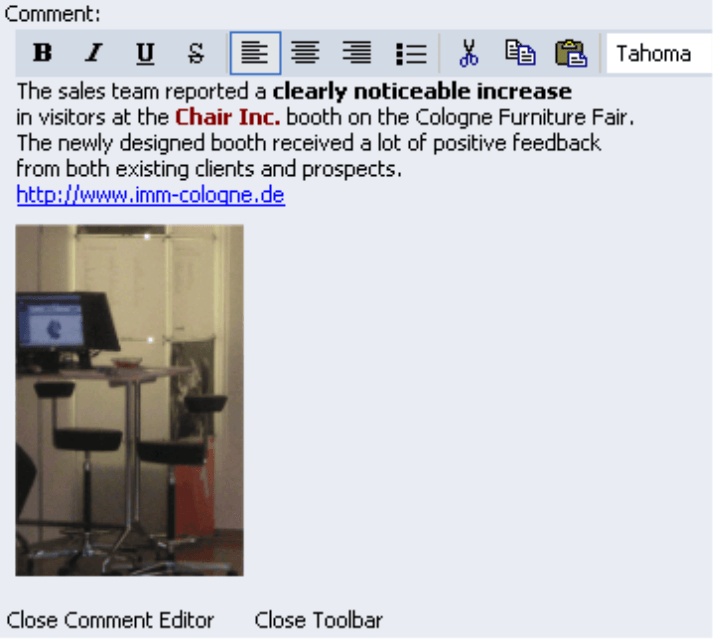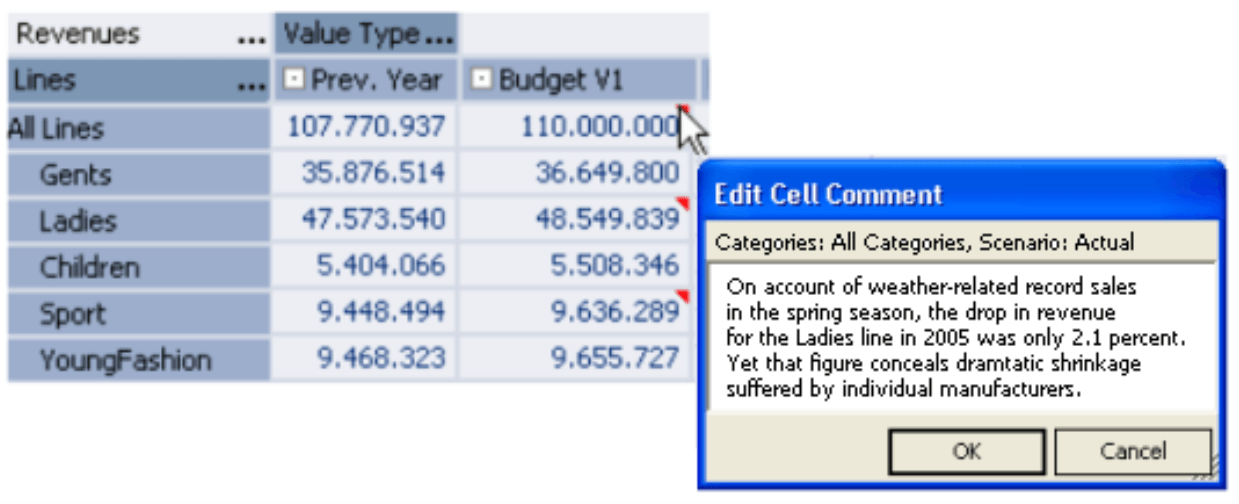Dear data analysts,
55.000 printed pages in 88 volumes: This is the current “Staudinger“, the most comprehensive commentary to the German Civil Code (Bürgerliches Gesetzbuch, BGB) – which itself fits into a paperback of just about 700 pages. In such legislative comments, the explanations of wise heads are compiled to serve as an important basis for the daily work of lawyers.
Excesses like the “Staudinger” are certainly strange to our profession – but also in the field of Analytical Reporting and Budgeting, not just figures and charts are important, but none the less your thoughts about them.
In the current clicks!, we’ll show you where and how you can use the various commenting functions in DeltaMaster to supplement your reports with the required additional information. As usual, we are looking forward to receive your comments – no matter how long or short they may turn out.
Sincerely,
Your Bissantz & Company Team
Comments showing additional information and passing on interesting facts are an indispensable aid for analysis, reporting, and planning. Some examples show the many ways how comments can be used:
- During the sales budgeting process, the responsibles explain how they determined their budget figures. Sometimes one makes do with a few notes, in other cases the goal is to supplement the “hard” facts with extracts from market studies, federation assessments, consultants’ prognoses, marketing announcements, or similar information.
- The analytical editor explains how a report should be read and which findings can be expected from it. Here, certain numeric values are less important than the underlying data basis, the analytical approach, typical directions for follow-up actions, and other things that help the less routined reader understand the report without checkback
- Events that have taken place within the company or in relevant markets influence the business figures – think of restructuring steps, product or resources related decisions, price increases, corporate mergers, legal changes and much more. Such background information should be presented within the reports as only that way the quantitative occurrences appear in their true light.
- To prevent misunderstandings, it is recommended to document measure and ratio definitions and to make them available to the report recipients.
In DeltaMaster, very flexible commenting functions are readily integrated, enabling you to comment on reports, budget and actual figures (cell values) as well as measures easily without a need to switch to another tool. Editing comments is possible in Analyzer and Miner mode; existing comments are displayed in all modes.
Report Comments
In the My Cockpit and My Analysis windows, the so-called comment area is at your disposal and can be opened with the Write Comment link. As inconspicuous this area may appear at first sight: It conceals a little integrated word processor allowing you to edit and format even extensive comments comfortably.
The Toolbar offers frequently used editing functions for character and paragraph formatting. Contents can be exchanged between the DeltaMaster comments and other applications over the clipboard or via drag & drop. As the comment area is designated for so-called “rich text”, you may even use images – and certainly sparklines, too: Drag a sparkline from the pivot table cockpit into the comment area, and DeltaMaster inserts the sparkline as a bitmap including a summary of the current view and the individual values.
Hyperlinks are recognized automatically, so that you can refer to websites directly from a comment. Internal resources may be referenced with a URL in the syntax “file://ServerName/Share/Path/FileName“.
As the comments are linked to reports and not cockpits, you first have to save a cockpit as a report before you can add a comment. Please also remember to save the report in the Briefing Book after you have modified it. The comments will eventually be saved as a file together with the corresponding report and the briefing book as part of the analysis session (.das file).
As soon as a report comment exists, the link that serves to open the comment area changes: Instead of Write Comment, it is now labeled Read Comment. This hint may be a little too decent especially for documents that are distributed to passive report recipients. In order to prevent readers from overlooking your comments, you can specify comments to be displayed automatically (and not just upon user request) in the Extras, Options, General menu.
When exporting to Microsoft Word, Excel, and PowerPoint, your comments are taken into consideration as well. If you have not used any individual format, the export function applies the settings contained in the relevant template files (DeltaMaster.dot, DeltaMaster.xlt, DeltaMaster.pot); otherwise your individual design will be taken.
Cell Comments
In pivot tables and flexreports used for reports and data entry, comments may be added to individual cells. The aggregation of cell comments is possible, too: If you have selected the corresponding option in the Extras, Options, General menu, DeltaMaster also shows the comments from all subordinate cells when you look at aggregated cells (e.g. the total of all sales regions). We have presented these functions in the context of the DeltaMaster Planning Option in the DeltaMaster clicks! March 2006 issue already; for this reason we’d just like to add a few details here:
Due to the frequent and often decentralized data modifications in the budgeting process, DeltaMaster saves these comments in the relational database instead of the analysis session. This concept also allows to take over comments from external sources or to include them when importing raw data for instance. In the Model Browser on the System tab, you can use the wizard to create or update all tables required for text comments directly in Microsoft SQL Server. Here you can also determine the maximum allowed length of your cell comments.
In the Extras, Options, General menu, you determine if and how many cell comments are read from the relational database and displayed in a DeltaMaster table.
To keep the cell comments visible even after exporting to the Microsoft Office products Word, Excel, and PowerPoint, the context menu in the pivot table offers an additional command to Copy Cell Comments to the Report Comment. With this function, DeltaMaster automatically complements the dimension elements which the comments refer to, so that all required additional information (and thus the entire train of thought of the persons reporting and planning) also exists in the exported documents.
Measure Comments
The third spot in DeltaMaster where you can enter comments to your heart’s content are the Measure Properties. You reach them via Model, Measure Browser or from any cockpit and analysis: With a click of the right mouse button on the measure name or on the buttons serving to select the measure, a context menu is opened, leading to the properties of the corresponding measure. To challenge the common chaos of corporate business terms for instance, you’d document the definition, data source and usage of a ratio here, name a synonymous term or similar things. Think of the frequently reoccuring discussions in many companies about which costs are to be deducted on which level of margin, or even just about how a relative Actual-Budget deviation is to be calculated.
The Measure Properties contain two fields with explanatory character: the description and the annotation. The Description is shown as a tooltip when you point to this measure with the mouse in a pivot cockpit. The hints deposited here are are suited especially for end users. The Annotation accomodates longer explanations and is shown only in the Measure Properties. Thus it is predestined for hints facilitating you and your comrades-in-arms to further develop your analysis models and sessions.