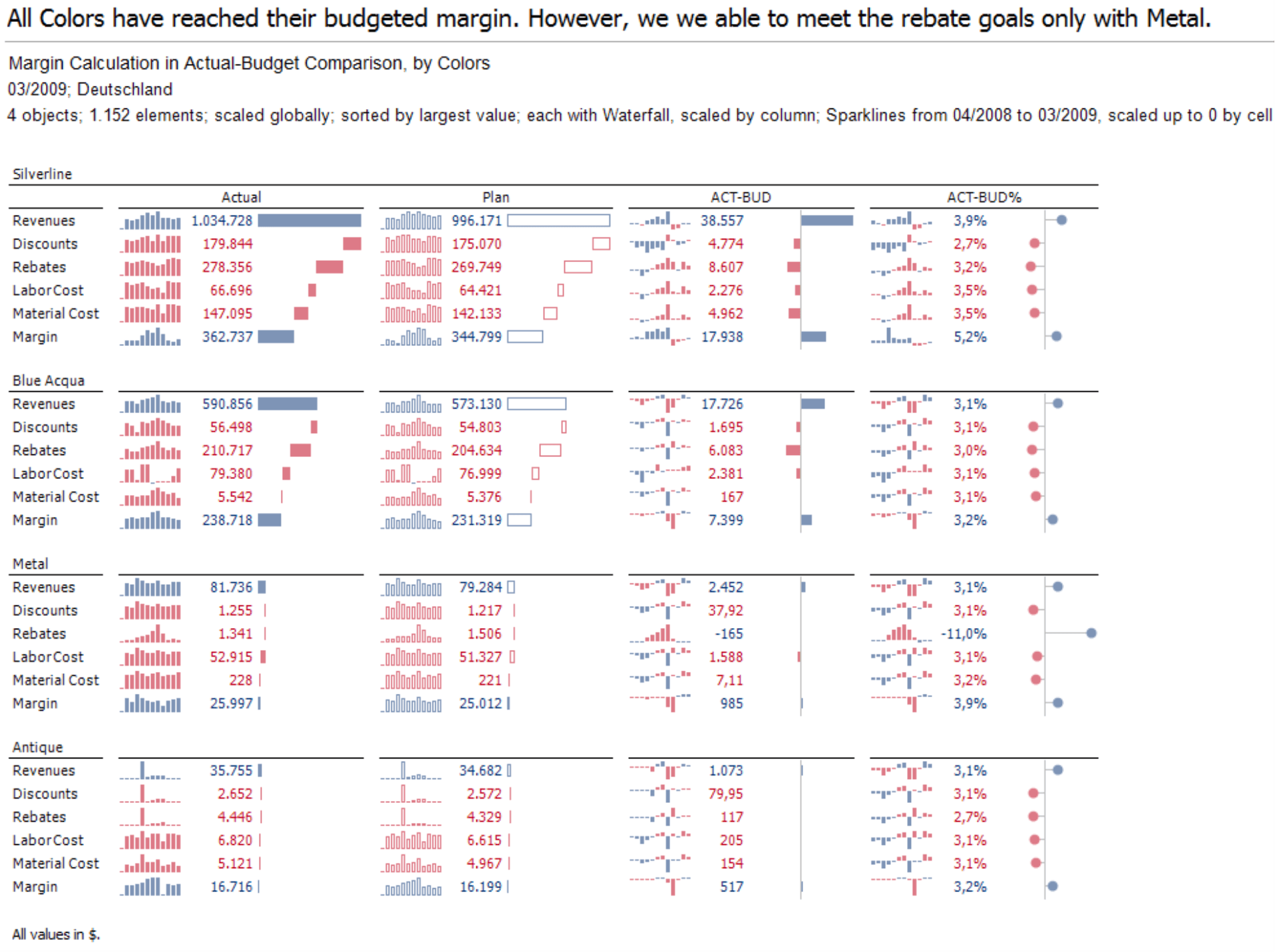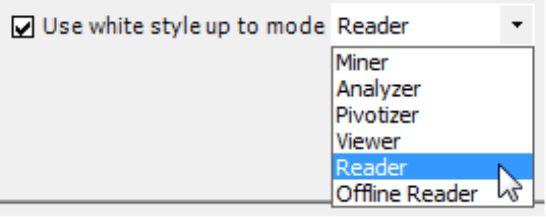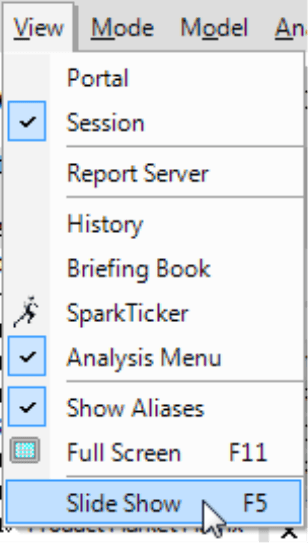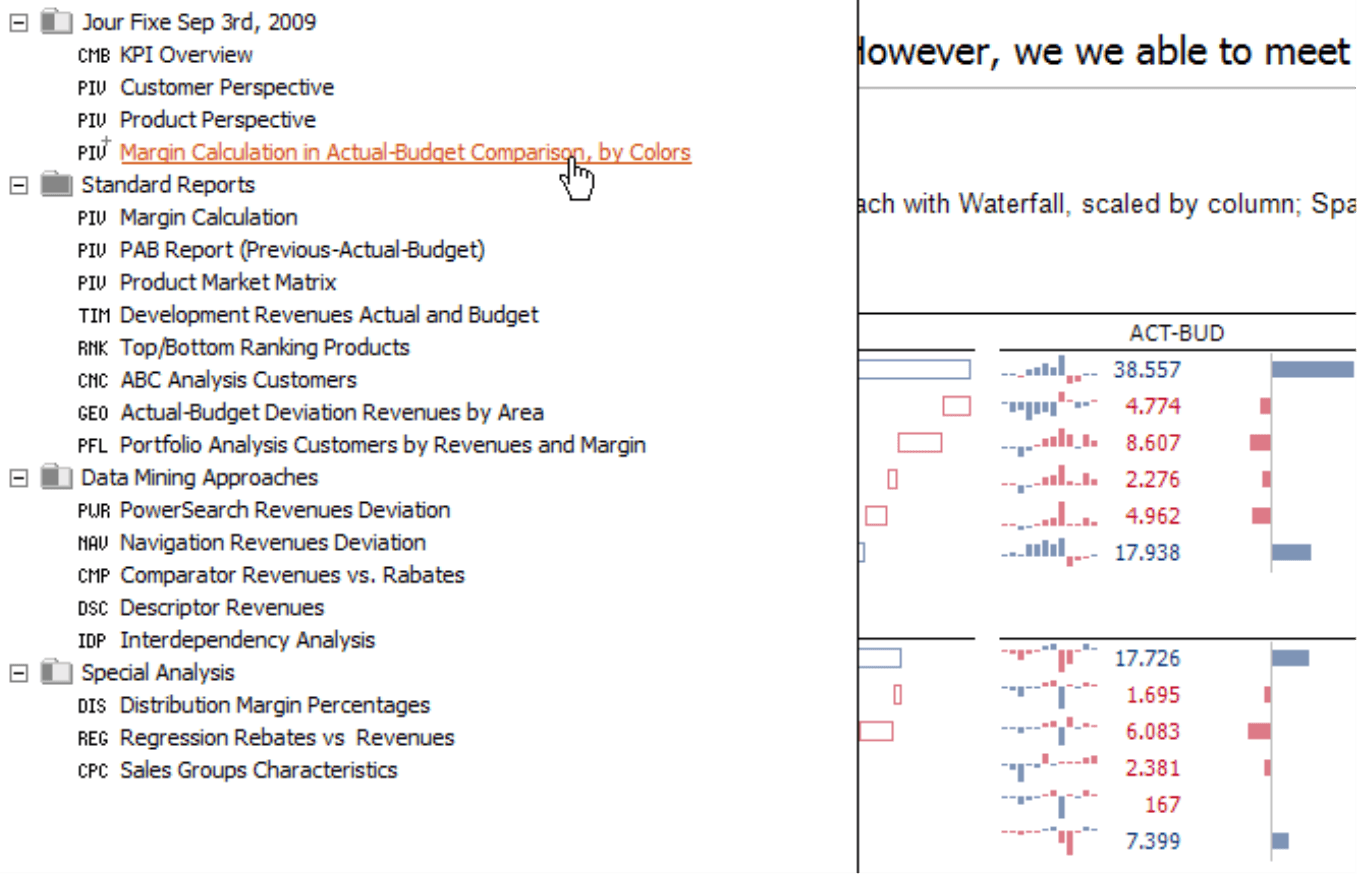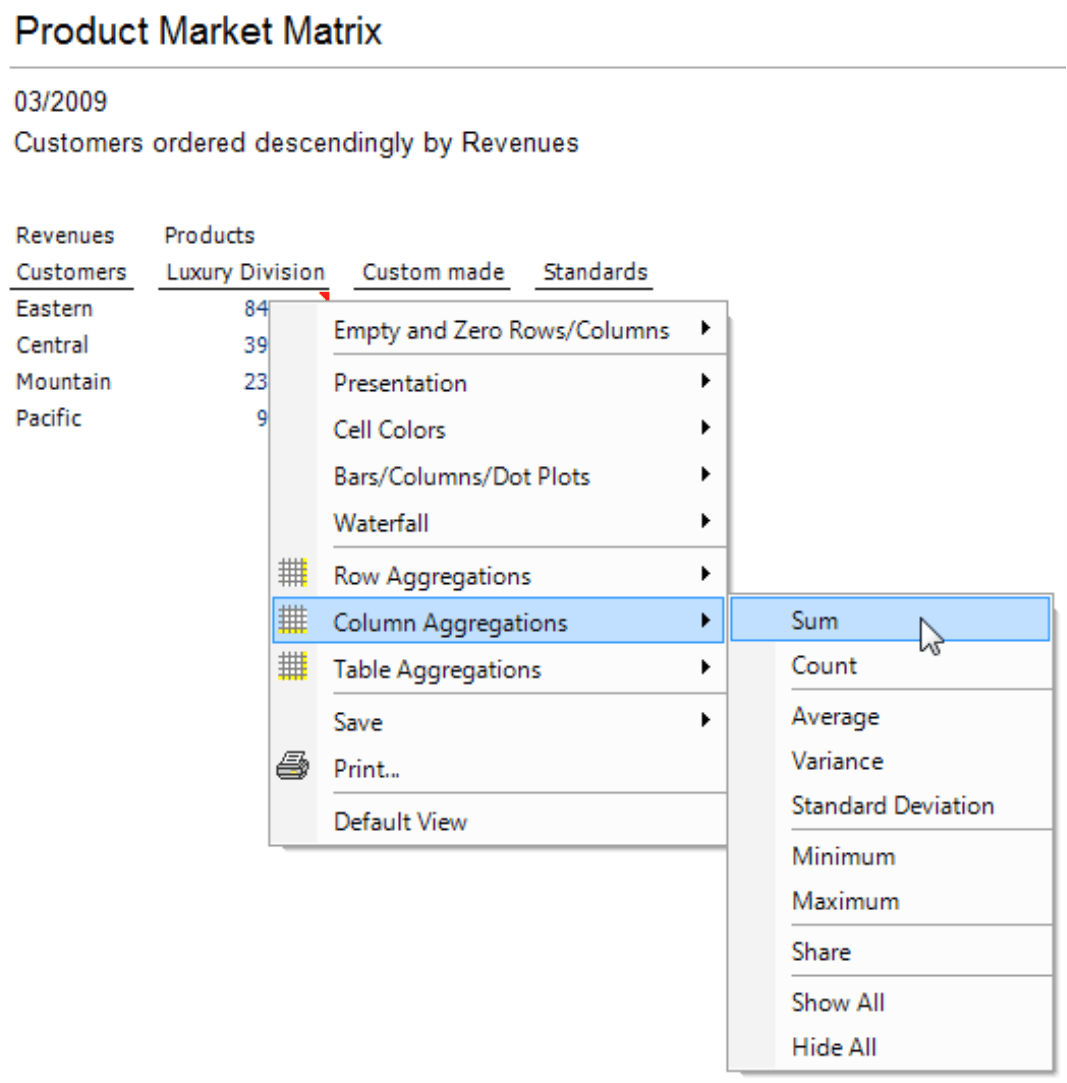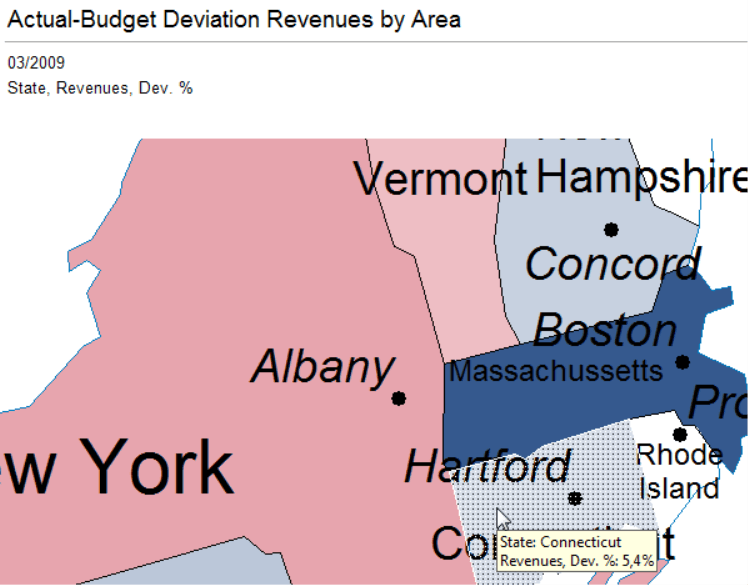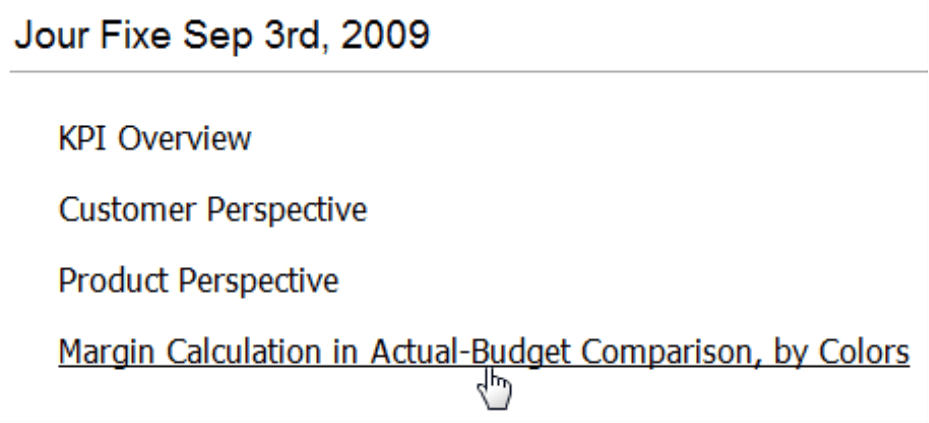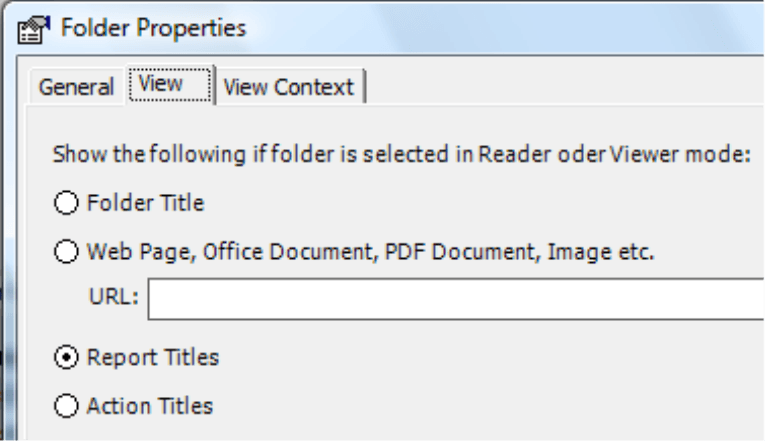Greetings, fellow data analysts!
Even the fast-paced world of computers isn’t exempt from anachronisms. How often do we click on a disk symbol – yet how often do we save something to a 3.5 inch disk nowadays? Currently, slides are experiencing a similar fate. People talk about slides, project them on all types of walls, and produce masses of new slides every day – but not in polyester. Nevertheless, the good old overhead slides still exist.Resolution is a common quality criterion in datasheets that are designed to steer purchasing decisions in a certain direction. And in most cases, that resolution is suitable for modern laser printers. A modern projector, however, wastes its pixels in a resolution that any old dot matrix printer could beat. Why…when resolution is such an important criterion for management information?
What substantial advantage should new presentation techniques have over traditional ones? One option would be interactivity. The content of a printed slide doesn’t change. A computer screen displayed on a projector, however, can. We can dynamically steer what our audience sees. It’s too bad that only the effects are dynamic in most presentation software. So it’s a good thing that the contents in DeltaMaster are dynamic. How long do you think that presentation programs will still be in line with the times?
Best regards,
Your Bissantz & Company Team
In addition to analyses and reports which are submitted electronically or in writing, presentations are an important form of business communications. And DeltaMaster supports your presentations in many different ways. For starters, it helps you prepare the content whether you are compiling report values, identifying causes and reasons, or researching details in order to prepare yourself for potential questions or discussions. DeltaMaster also supports you when you are preparing materials to complement your presentation. However, you can also rely on DeltaMaster during your presentation – using its built-in presentation mode. So the next time you have front stage and all eyes are focused on you, let DeltaMaster give you your cue. We’ll explain how in this edition of clicks!.
DeltaMaster offers two different ways to render a presentation. DeltaMaster can export individual reports, select briefing book folders, or your entire briefing book to PowerPoint (context menu or the I want to… menu in the briefing book; Save context menu or the Save menu in the report). Alternatively, you can use the built-in presentation mode that is available since DeltaMaster 5.3.8. This way, you don’t need to export the files. You create your presentation – and present it – all within DeltaMaster.
The screenshot below shows a sample presentation:
Looks good … automatically.
Now, take a closer look at the ‘slide’ presented on the last page.
The briefing book, the title bar of the DeltaMaster program window and the menu/status tool bars are all hidden. In fact, everything that looks like software has been removed. The entire screen and projection area are fully devoted to your report. In the upper part of the ‘slide’, DeltaMaster shows the action title (the main message; if available), the report title, the view as well as notes regarding scaling and other information that generally appear in the status bar of the Report window. At the bottom corner of the image, DeltaMaster displays comments. This entire layout is generated automatically so there is no work involved on your part.
Another thing that you might have noticed in the screenshot on the last page is that the tables have ‘white style’ formatting. This format has no grids, background colors and other decorative elements because this type of chart ‘junk’ is unnecessary and distracting. This automatic formatting works when the white style is activated for Reader level (default setting). To check and, if necessary, edit this setting, go to the Extras menu, select Options, and click on the Presentation tab.
In case you are wondering if you could apply color gradients or add a logo, the answer is no. You cannot change the setup or appearance of the slides in DeltaMaster’s presentation mode. Both are designed to be serious, informative and simple – today’s ideal for business intelligence.
These automatic functions save a great deal of time – not only because you don’t have to export anything but also because DeltaMaster takes care of all the small formatting details. Therefore, you can use the time that you have saved to prepare for your presentation instead. After all, being well prepared means that you can tell an exciting story and spontaneously answer questions because you know the answers – and not just selected the transition effect that dances around your corporate logo the longest.
Curtains, please!
The presentation mode is available in all user levels from Offline reader to Miner expert. Best of all, you can use it without having to set up anything in advance. Simply hit the F5 function key like you would also use in PowerPoint to switch DeltaMaster into presentation mode (alternative: View menu, Screen presentation). The presentation starts with the first folder in the briefing book. If you want to present the report that is currently open, click Shift+F5 instead.
Back and forth, up and down
Now you can navigate the briefing book using the same keyboard shortcuts that you know from PowerPoint:
| Shortcut | Function |
| Page Down, Space bar, Enter |
Next (switch to the next report or next folder title further down in the briefing book) |
| Page Up, Shift+Enter, Back |
Previous (switch to the previous report, to the previous folder title page further up in the briefing book) |
| B, S | Turn screen completely black (“schwarz” in German, in case you wondered) |
| W | Turn screen completely white |
You can also navigate your presentation using your mouse. Simple click your left mouse button on different sections of the thin, white border surrounding the report.
| Click on … | Function |
| Lower corner, right half | Next (just like Page Down) |
| Lower corner, left half | Previous (just like Page Up) |
| Left corner | End screen presentation (just like Esc) |
To start or end your presentation, you can use the following shortcuts:
| Shortcut | Function |
| F5 | Start screen presentation at the beginning (shows the title page of the first folder of the briefing book) |
| Shift+F5 | Start screen presentation with the current report or the title page of the current folder |
| Esc | End screen presentation |
Your script at hand…
If you move the mouse pointer to the left corner of your screen or overhead presentation, DeltaMaster will display the Briefing book (available since Version 5.4.1). As a result, you can easily change to another report without leaving the presentation screen mode. Simply nudge your mouse towards the left corner of the report to open another report. As soon as you move your mouse away from the briefing book, it will close automatically. The context menu for reports and folders offers the same functionality that is offered in Reader mode. You can use it to update reports and folders or even send HTML e-mails during your presentation.
Bringing your slides to life
DeltaMaster acts identically in the presentation and Reader modes. That means, for example, that you can interactively use the context menu during your presentation to display additional sums or averages in a pivot table.
The context menu in Reader mode is so compact that you can even use it while your executive board is watching without making them – or yourself – nervous.
In addition, most report forms offer additional details as a tooltip when you mouse over certain objects. This applies to column sparklines, data points in the Time series analysis, bubbles in the Portfolio analysis, regions in Geo analysis, and many charts.
You can also zoom in on your Geo analysis maps.
Using title pages of folders for the Agenda
Since DeltaMaster 5.4.1, you can show a report title or action title for the included reports on the title page of folders. That way you can upgrade this ‘section divider’ into a valuable source of information. If you show the report title, this will appear as an ‘agenda slide’ that provides an overview of the charts that you will show in your presentation. The titles also serve as a direct link to the respective report. The differentiation between report and action titles allows you to control how a report appears on the title page and how it should be presented. As a result, you can display report titles like “Revenue development by offices” on the title page. When you show the report, however, you can show the main message that you want to portray – your observation, your warning or your recommended actions – as an action title above your report content.
To design the title page, select the desired option in the Folder properties (context menu of folders in the Briefing book). Beyond report and action titles, you can also display an external document such as a Website, a .JPEG image or even an Office file. To learn about other customization options, please refer to feature #5 in DeltaMaster deltas! 5.4.1.
PowerPoint was yesterday
Presenting directly from DeltaMaster has many advantages. For example:
- The context menu contains important additional functions so that you can modify your presentation quickly to follow the line of discussion. You can also get detailed information on individual objects from a tooltip.
- DeltaMaster uses scrollbars to present large reports that can’t be shown completely in the given screen resolution. In PowerPoint, you would have to divide the report into many different slides. In DeltaMaster, however, you just scroll to the bottom of the table – if need be – without even changing the chart.
- If questions arise during your meeting that your current presentation doesn’t answer, you don’t need to postpone the meeting until you can create the respective report. As an experienced DeltaMaster user, you simply switch to a higher level such as Pivotizer or Analyzer, create the desired analysis, save it as a report and then open it directly using Shift+F5 – and your meeting can proceed.
Why not try it yourself! Use DeltaMaster in your next meeting and show your audience what you have accomplished – live and without media breaks. Before you start, you should Refresh your briefing book one last time (context menu, I want to… menu) so that the reports that you want to show your audience are up to date and already calculated.
Questions? Comments?
Just contact your Bissantz team for more information!