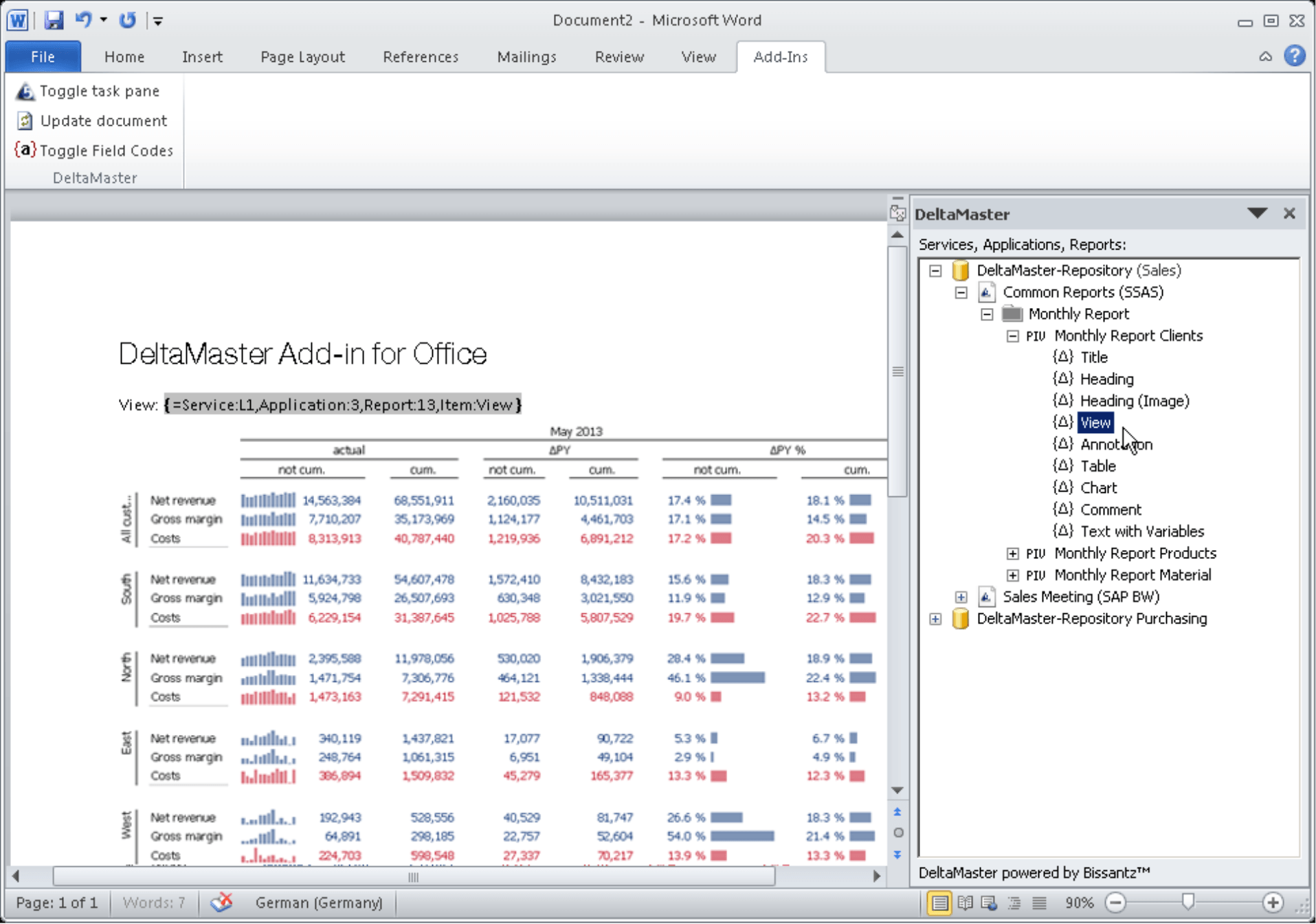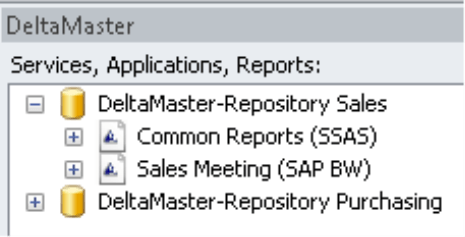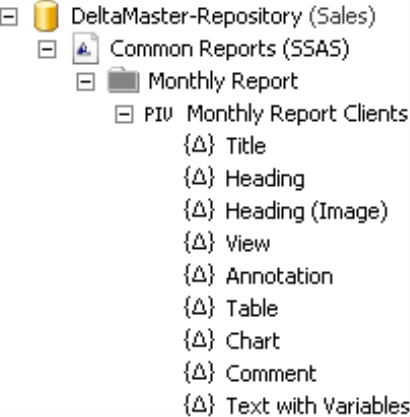Greetings, fellow data analysts!
Desktop publishing, which emerged in the 1980’s, revolutionized the process of producing print templates and suddenly made cutting and pasting obsolete. All that remains is the term “cut and paste” as well as the challenge of combining different sources into a single work. Controlling departments often use Microsoft Word as their preferred tool for creating printed documents. When data is involved, however, they also work with DeltaMaster. Now, there is an even better way to combine both of them – with DeltaMaster Add-in for Office. With this tool, you don’t even need to cut and paste your data digitally. Instead, you simply insert analytic reports and data into Word where they can be updated at any time. You can even combine different data sources into one document. This alone will not revolutionize your controlling processes. Nevertheless, producing professionally designed reports containing carefully prepared and annotated data has just become a whole lot easier.
Best regards,
Your Bissantz & Company team
Meticulously edited, paper-based reports are still an important aspect of reporting in many companies. To support users in this task, we now offer DeltaMaster Add-in for Office. You can use this Add-in, which has been available since DeltaMaster version 5.5.7, to embed data and reports from DeltaMaster applications into Word files (and soon PowerPoint presentations as well). In doing so, the embedded objects remain dynamic: Once this Add-in has been installed, you can easily update the documents directly from Word (and later, presentations from PowerPoint) because the inserted objects stay linked to DeltaMaster Repository and the data source.
In this version of clicks! we will provide an overview of its functionality and explain how the Word integration with this Add-in is different than the export function which has been offered for quite some time. For a detailed documentation of this tool, please read DeltaMaster deltas! 5.5.7, feature #1; additional information is also provided in DeltaMaster deltas! 5.5.8.
The screenshot above shows the Add-in in Microsoft Word as well as a Word document that is being edited with it. Once the Add-in has been installed, a new tab called DeltaMaster will appear in the Add-ins ribbon. You can use this tab to display the task pane (i.e. the main user panel) in the right section of the window. In the main document, you will also see a Field Code, which is similar to a formula that you would use in Word to display the page numbers or print date. These Field Codes insert DeltaMaster reports and their components into the document so that you can recalculate them at any time using the latest data from the database. If you deactivate the Toggle Field Code option, DeltaMaster will display the item that the Field Code returns – for example, a text, an image, or a number. In the example above, the Field Code would return the view description; the pivot table has been inserted into the document using this function as well.
You can view a list of available reports and report components in the task pane. To transfer them into the document, you can either drag and drop them or simply double click on them. You can even access individual values or even MDX expressions from a report to insert important numbers and attributes into the body text. The detailed access to the individual DeltaMaster objects provides maximum flexibility in creating and designing documents.
Use Word wherever Word works
This Add-in is designed for report editors who combine data from DeltaMaster applications to create sophisticated-looking publications such as briefing books, dossiers, studies, handouts for the supervisory board, special reports on specific questions, and so on. In addition to the analyses and reports from DeltaMaster, these types of documents also involve a great deal of editorial work, for example, from creating a customized document design to adding carefully formulated commentary. You can reuse some components (e.g. layout and format templates, headlines, or synopses) for the following month or quarter. With this Add-in, you can use Word for writing and designing documents and DeltaMaster for everything having to do with data – in other words, for the tasks that each tool does best. The following features support you in these tasks:
- You can use objects from different DeltaMaster applications in one and the same document. This means that you can also combine different data sources – for example, SAP BW, Microsoft Analysis Services, and an Access database or multiple SAP InfoProviders from different BW systems – in a single document.
- You can update embedded data and objects individually or the entire document directly in Word.
- All components of DeltaMaster reports (e.g. report tables, the view description, heading, and even individual values) are offered as individual objects which you can format and position in the document any way you wish.
- The inserted items are saved as Field Codes in the Word file so that you can easily copy and modify them.
- Users without the Add-in can open and use the resulting Word files. Only report editors need the Add-in.
- You can use and reuse existing DeltaMaster applications with the Add-in. No special templates are necessary.
Push versus pull, export versus Add-in
Both DeltaMaster and ReportServer have supported exports to Word for a long time. This Add-in represents a new type of integration between DeltaMaster and Microsoft Office. Both types of Office integration have their benefits. The following table compares the two approaches based on typical usage scenarios.
| Export | Add-in | |
| DeltaMaster and ReportServer generate Word documents from a template (DOT/DOTX). | The user generates Word documents. | |
| Push: DeltaMaster or ReportServer inserts static data into the document. | Pull: Users can dynamically retrieve data directly from the Word document. | |
| To update a document, a new one must be generated. | The data is updated within the document; the rest of the document remains unchanged. | |
| Users can edit the document (DeltaMaster components excluded) in the template or after the export. | Users can edit the document independently from the components in DeltaMaster. | |
| All report components are exported. | Users can individually access report components up to individual values and MDX calculations. | |
| The data is frozen as a snapshot. | If the Add-in is installed, data can change. | |
| One data source per document. | Multiple data sources per document are possible. | |
| DeltaMaster or ReportServer automatically includes new reports in the Briefing Book. | New reports in the Briefing Book need to be incorporated into the Word document. | |
| Automated report distribution including Exception Reporting is possible with ReportServer. | ReportServer automation is not supported. | |
| Users only need DeltaMaster. Microsoft Office or other special requirements are not necessary. | DeltaMaster Repository is required. | |
| Usage scenario (export via ReportServer): Fully automated standard reporting with minimal additions or edits in the Word document | Usage scenarios: Highly individual reports that are carefully edited and formatted. Vast editorial changes are in demand aside from the DeltaMaster components. | |
As you can see in this table, the Add-in is not the successor to the export function. Which tool is better really depends on the individual task at hand. A simple export will suffice in many cases, especially when most or all of your reporting consists of DeltaMaster reports that can be distributed to multiple readers without further editing. For carefully designed briefing books with extensive commentary, however, the Add-in is the better choice.
Requirements
The Add-in requires Microsoft Word 2010 in the 32-bit version (x86), .NET Framework 4.0 (Full Package) or higher, and DeltaMaster Repository version 5.5.7 or higher.
The Repository is the central component for publishing and administrating DeltaMaster applications (analysis sessions) through a database. Report consumers that work with the Windows software DeltaMaster simply open their applications from a database (i.e. the Repository) and do not need analysis session files (i.e. DAS files). The Repository, which is based on Microsoft SQL Server, serves as the foundation for DeltaMaster WebOption, Add-in for Office, and DeltaMaster Gate installations. This makes it a very flexible platform for rolling out DeltaMaster applications.
Additional licenses are required for the Add-in and Repository. If you wish to try them, we would be happy to provide licenses for testing purposes. Please contact your account manager for more information.
Questions? Comments?
Just contact your Bissantz team for more information.